selenium3 webdriver啟動火狐、chrome、edge、Safari瀏覽器的方法
在selenium2中啟動常見的火狐、chrome其實都比較簡單,網上也一堆教程。現在selenium最新版已經是 3.x的版本了,與selenium2其實沒有太大的區別,無非就是精簡了一些不用的東西,然後對於瀏覽器的支援更好了,比如,對於高版本的firefox、chrome、edge等都可以完美支援,這樣我們就不用受限於版本的問題了。
但很多童鞋在用selenium3啟動瀏覽器的時候都會遇到各種問題,雖然網上也有不少解決方法,但沒有一個彙總的,而且解決方法也太過於複雜,所以這次我就總結一下在python中使用selenium3啟動常用瀏覽器的方法。
前提
安裝好python3,並配置好環境變數
selenium3 webdriver啟動火狐瀏覽器
1、選擇對應的Mozilla GeckoDriver下載,地址:
2、把壓縮包裡的exe檔案放到python的根目錄裡
3、安裝最新版的火狐,必須高於48版本
4、執行程式碼啟動
from selenium import webdriver #方式1:直接啟動瀏覽器 driver = webdriver.Firefox()
''' 方式2: 透過指定profile來啟動瀏覽器 好處就是啟動瀏覽器是帶著我們們配置好的設定的 檢視profile的檔案路徑方法為: 火狐選單>幫助>故障排除資訊>顯示資料夾 ''' #定義profile檔案路徑 profile_ff = "你實際的profile檔案的全路徑,注意跳脫字元" #指定使用該profile fp = webdriver.FirefoxProfile(profile_ff) #啟動瀏覽器時載入指定的profile driver = webdriver.Firefox(fp)
小提示:如果不想讓火狐自動升級,可以做如下改動:進入火狐安裝目錄下的defaults下的pref,修改channel-prefs.js,內容最終改為:pref("app.update.channel", "default");
selenium3 webdriver啟動chrome瀏覽器
1、選擇對應的Google Chrome Driver下載,地址:
2、把壓縮包裡的exe檔案放到python的根目錄裡
3、安裝最新版的chrome
4、執行程式碼啟動
from selenium import webdriver #方式1:直接啟動瀏覽器 driver = webdriver.Chrome()
#方式2:chrome的profile,瀏覽器裡輸入chrome://version/,檢視自己的“個人資料路徑” profile_chrome = '--user-data-dir=自己chrome profile的全路徑' option=webdriver.ChromeOptions() option.add_argument(profile_chrome) driver=webdriver.Chrome(chrome_options=option)
selenium3 webdriver啟動edge瀏覽器
1、先檢視自己電腦上edge的版本號(html的)
2、 然後下載對應版本的Microsoft Edge Driver ,地址:https://developer.microsoft.com/en-us/microsoft-edge/tools/webdriver/
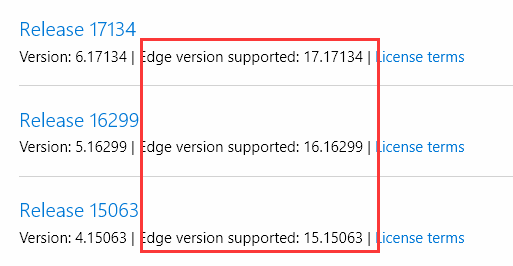
3、把exe放到python根目錄下
4、寫程式碼執行
from selenium import webdriver driver = webdriver.Edge()
selenium3 webdriver啟動Safari瀏覽器
簡單到懷疑人生,直接寫程式碼執行
from selenium import webdriver driver = webdriver.Safari()
來自 “ ITPUB部落格 ” ,連結:http://blog.itpub.net/69942496/viewspace-2653770/,如需轉載,請註明出處,否則將追究法律責任。
相關文章
- 禁用edge、chrome瀏覽器自動更新Chrome瀏覽器
- 使用chrome瀏覽器驅動自動開啟瀏覽器Chrome瀏覽器
- Win10系統修改火狐瀏覽器啟動頁面的方法Win10瀏覽器
- win10 edge瀏覽器自啟動怎麼關閉_win10電腦edge瀏覽器自啟動解決方法Win10瀏覽器
- selenium 啟動 chrome 瀏覽器非常慢。Chrome瀏覽器
- Safari 與 Edge:哪種瀏覽器更適合 Mac?瀏覽器Mac
- Edge瀏覽器被搜狗瀏覽器篡改的解決方法瀏覽器
- 替代Edge瀏覽器?微軟開發新的瀏覽器:採用Chrome核心瀏覽器微軟Chrome
- 火狐瀏覽器相容模式怎麼設定在哪裡 火狐瀏覽器相容模式設定方法瀏覽器模式
- textarea 在 Chrome Safari FireFox 瀏覽器中禁用拖動和固定大小ChromeFirefox瀏覽器
- 火狐 和 谷歌Google Chrome 核心瀏覽器 跨域問題谷歌GoChrome瀏覽器跨域
- python selenium webdriver多執行緒啟動多個瀏覽器PythonWeb執行緒瀏覽器
- Edge瀏覽器的前世今生 史上最全Edge瀏覽器介紹瀏覽器
- 拖拽防止火狐瀏覽器開啟新視窗瀏覽器
- Win10系統修改Edge瀏覽器啟動介面背景色的方法Win10瀏覽器
- win10 Edge瀏覽器怎樣使用谷歌Chrome瀏覽器主題皮膚Win10瀏覽器谷歌Chrome
- 火狐瀏覽器禁用快取瀏覽器快取
- chrome瀏覽器win10無法啟動怎麼辦_chrome瀏覽器win10無法啟動如何解決Chrome瀏覽器Win10
- microsoft edge是ie瀏覽器嗎 edge瀏覽器和ie瀏覽器一樣嗎ROS瀏覽器
- Chrome 瀏覽器修改 UA 模擬其它瀏覽器,包括移動瀏覽器Chrome瀏覽器
- chrome開啟瀏覽器的python指令碼Chrome瀏覽器Python指令碼
- Java Selenium WebDriver 控制瀏覽器(三)JavaWeb瀏覽器
- edge是什麼瀏覽器 microsoft edge是ie瀏覽器嗎瀏覽器ROS
- Chrome、Edge瀏覽器內建多執行緒下載Chrome瀏覽器執行緒
- 解決Chrome瀏覽器啟動速度慢的問題Chrome瀏覽器
- Chrome瀏覽器手動新增CookieChrome瀏覽器Cookie
- win10系統下edge瀏覽器如何開啟flash_win10edge瀏覽器啟用flash的步驟Win10瀏覽器
- 如何重置edge_win10重置edge瀏覽器的方法Win10瀏覽器
- ie瀏覽器自動跳轉edge怎麼恢復 win10開啟ie瀏覽器變成edge怎麼辦瀏覽器Win10
- win10 edge瀏覽器快取怎麼刪除_清除win10 edge瀏覽器快取的方法Win10瀏覽器快取
- Win10怎麼解除安裝edge瀏覽器?Win10 edge瀏覽器解除安裝方法Win10瀏覽器
- Win10 Edge瀏覽器有哪些優點?Edge瀏覽器有哪些不足?Win10瀏覽器
- 一款小巧精美的瀏覽器必備工具(支援Chrome,Edge)瀏覽器Chrome
- 網頁影片下載外掛FetchV,支援Chrome/Edge/FireFox瀏覽器網頁ChromeFirefox瀏覽器
- win10系統下edge瀏覽器總是開機自啟動怎麼辦_win10edge瀏覽器開機自啟如何禁用Win10瀏覽器
- 教你解決win10自帶edge瀏覽器開啟就消失的方法Win10瀏覽器
- safari瀏覽器模擬ipone,ipad以及其他瀏覽器版本瀏覽器iPad
- Safari瀏覽器自動高亮外掛:Auto Highlight fMac瀏覽器Mac