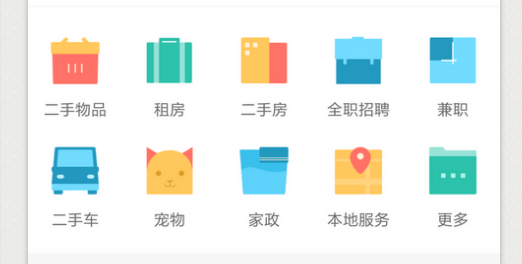
實現類似這樣的效果,可以滾動大概有兩種實現方案
1. 使用scrollview來實現
2. 使用UICollectionView來實現
第一種比較簡單,而且相對於效能來說不太好,於是我們使用第二種方案
UICollectionView 的基礎知識再次就不做說明了,在網上隨便一搜都是一大把,我們就說說這個如何實現的吧,
其實很簡單
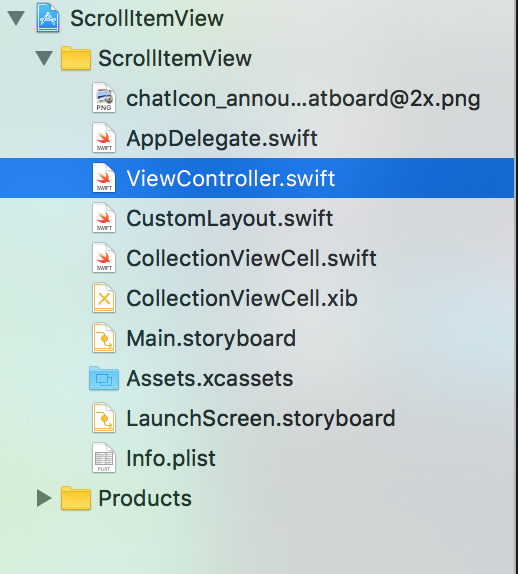
就這麼幾個檔案。
先看看控制器裡邊的程式碼
1 import UIKit 2 3 class ViewController: UIViewController,UICollectionViewDelegate,UICollectionViewDataSource { 4 5 var myCollectionView: UICollectionView! 6 7 override func viewDidLoad() { 8 super.viewDidLoad() 9 // Do any additional setup after loading the view, typically from a nib. 10 11 view.backgroundColor = UIColor(red: 220/255.0, green: 220/255.0, blue: 220/255.0, alpha: 1.0) 12 13 setupCollectionView() 14 15 } 16 17 18 // set up collection view 19 private func setupCollectionView() { 20 21 let screenW = UIScreen.mainScreen().bounds.size.width; 22 var rect = view.bounds 23 rect.size.height = (screenW - 15 * 2 - 10 * 3) / 2 + 30 + 10 24 rect.origin.y = 100 25 myCollectionView = UICollectionView(frame: rect, collectionViewLayout: collectionLayout()) 26 myCollectionView.backgroundColor = UIColor.whiteColor() 27 myCollectionView.pagingEnabled = true 28 myCollectionView.showsHorizontalScrollIndicator = true 29 myCollectionView.delegate = self 30 myCollectionView.dataSource = self 31 view.addSubview(myCollectionView) 32 33 34 myCollectionView.registerClass(CollectionViewCell.self, forCellWithReuseIdentifier: "CollectionViewCell") 35 36 } 37 38 // set up layout 39 private func collectionLayout() -> UICollectionViewLayout { 40 41 let layout = CustomLayout() 42 return layout; 43 } 44 45 46 //MARK:- collection view data source 47 func numberOfSectionsInCollectionView(collectionView: UICollectionView) -> Int { 48 49 return 1 50 } 51 func collectionView(collectionView: UICollectionView, numberOfItemsInSection section: Int) -> Int { 52 53 return 26 54 } 55 func collectionView(collectionView: UICollectionView, cellForItemAtIndexPath indexPath: NSIndexPath) -> UICollectionViewCell { 56 57 let cell: UICollectionViewCell = collectionView.dequeueReusableCellWithReuseIdentifier("CollectionViewCell", forIndexPath: indexPath) 58 59 return cell 60 } 61 62 func collectionView(collectionView: UICollectionView, didSelectItemAtIndexPath indexPath: NSIndexPath) { 63 print(indexPath.row) 64 } 65 66 }
就是在控制器中見了一個UICollectionView 所有的設定跟我們平時使用的一模一樣,唯一不同的地方就是我們自定義的佈局
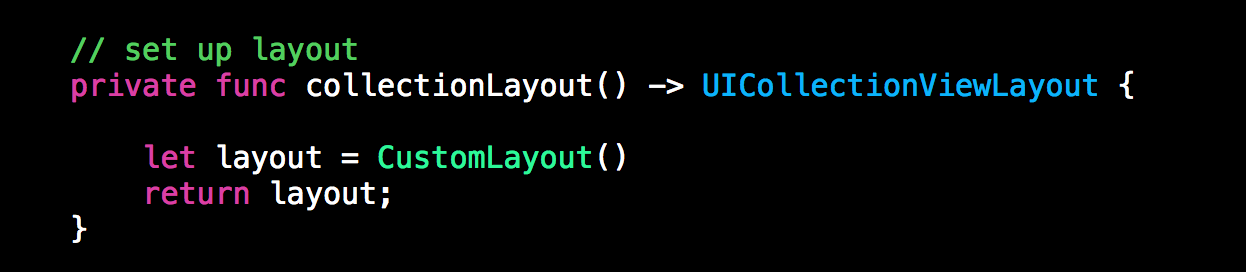
1 import UIKit 2 3 let edgeMargin: CGFloat = 15 // 邊界的間距 4 let padding: CGFloat = 10 // 內部每個cell的間距 5 let column: Int = 4 // 每頁有多少列 6 let row: Int = 2 // 每頁有多少行 7 8 9 class CustomLayout: UICollectionViewLayout { 10 11 private var layoutAttr: [UICollectionViewLayoutAttributes] = [] 12 13 var totalCount: Int { // 有多少cell 14 get { 15 return collectionView!.numberOfItemsInSection(0) 16 } 17 } 18 19 var page: Int { 20 get { 21 let numOfPage: Int = column * row 22 return totalCount / numOfPage + 1 23 } 24 } 25 26 // 重寫此方法,自定義想要的佈局 27 override func prepareLayout() { 28 super.prepareLayout() 29 30 // 這個方法最主要的任務是計算出每個cell的位置 31 layoutAttr = [] 32 var indexPath: NSIndexPath 33 for index in 0..<totalCount { 34 indexPath = NSIndexPath(forRow: index, inSection: 0) 35 let attributes = layoutAttributesForItemAtIndexPath(indexPath)! 36 37 layoutAttr.append(attributes) 38 } 39 } 40 41 override func collectionViewContentSize() -> CGSize { // 返回滾動的Size,根據頁數計算出來 42 return CGSizeMake(collectionView!.frame.size.width * CGFloat(page), collectionView!.frame.size.height) 43 } 44 45 override func shouldInvalidateLayoutForBoundsChange(newBounds: CGRect) -> Bool { 46 return true 47 } 48 49 override func layoutAttributesForItemAtIndexPath(indexPath: NSIndexPath) -> UICollectionViewLayoutAttributes? { 50 51 // 這個方法用來計算每一個cell的位置 52 let att: UICollectionViewLayoutAttributes = UICollectionViewLayoutAttributes(forCellWithIndexPath: indexPath) 53 54 let collectW: CGFloat = collectionView!.frame.size.width // collection view 寬度 55 let numOfPage: Int = column * row 56 let pageIndex: Int = indexPath.row / numOfPage // 當前cell處在哪一個頁 57 let columnInPage: Int = indexPath.row % numOfPage % column // 當前cell 在當前頁的哪一列,用來計算位置 58 let rowInPage: Int = indexPath.row % numOfPage / column // 當前cell 在當前頁的哪一行,用來計算位置 59 // 計算寬度 60 let cellW: CGFloat = (collectW - edgeMargin * 2 - CGFloat(column - 1) * padding) / CGFloat(column) 61 // 高度 62 let cellH: CGFloat = cellW 63 // x 64 let cellX: CGFloat = collectW * CGFloat(pageIndex) + edgeMargin + (cellW + padding) * CGFloat(columnInPage) 65 // y 66 let cellY :CGFloat = edgeMargin + (cellH + padding) * CGFloat(rowInPage) 67 68 att.frame = CGRectMake(cellX, cellY, cellW, cellH) 69 return att 70 } 71 72 override func layoutAttributesForElementsInRect(rect: CGRect) -> [UICollectionViewLayoutAttributes]? { 73 return layoutAttr 74 } 75 76 77 }
prepareLayout 這個方法使我們自定義佈局的方法
只要我們自定義了這幾個方法就是實現了上邊圖片中的效果,
其實到這裡,就跟使用scrollviewview 差不多了。效果圖如下
下載地址 https://github.com/agelessman/ScrollItemView