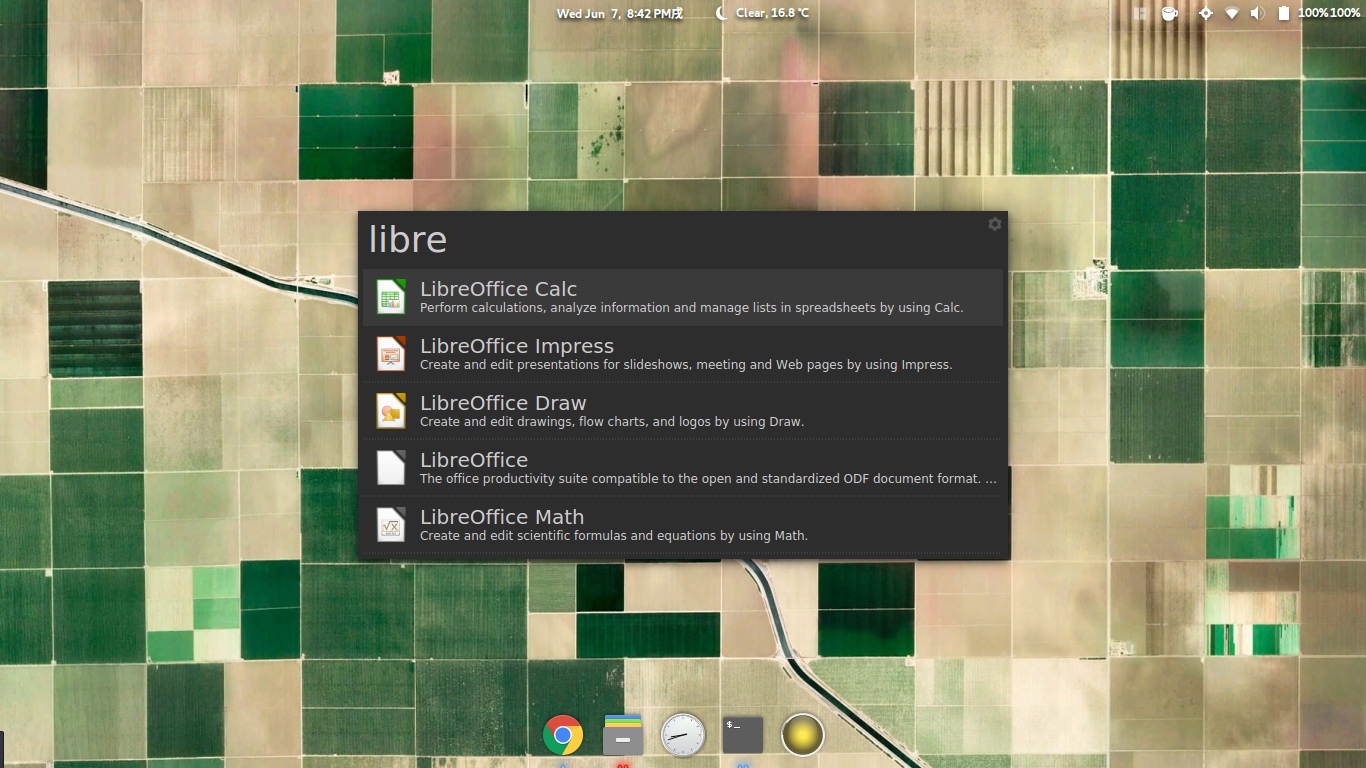昨天釋出了《30 個方便的 Bash shell 別名》之後,一位讀者也向我們分享了他的工具盒,特此向大家推薦:Charles 的指令碼。這個工具盒可以配合作者的部落格:《Ubuntu Gnome 酷炫完整指南系列》使用。
他的指令碼或許寫得不夠精妙,也許會存在一些 bug,但是正是這種對工作、生活中的積累進行整理,才是 Linux 生活的樂趣和進取之道。大家喜歡的話,也可以貢獻自己的程式碼和貢獻,使之更加完善。
以下內容引自他的專案說明。
你為什麼要安裝本專案?
凡是喜歡折騰的朋友肯定經常會遇到下面幾個困擾:
- 作業系統被自己搞爛,需要重灌,難受!
- 換了新電腦 / 工作環境,一切常用工具又需要重新部署,麻煩!
- 許多外掛配置起來太複雜了,缺少自動或版自動化的工具
- 常用的命令就那麼幾個,還又長又複雜(說的就是你!
apt和git)
內容介紹
最初因為我經常會因為愚蠢的操作把作業系統搞得崩潰,寫下了本專案以便減輕重灌系統之痛。後來我寫了許多方便的小工具和指令碼,把它們整合起來就變成了本專案:
1. 備份/恢復
本專案會將所有資料備份到 $CHARLES_BACKUP 即 ~/.config/CharlesBackup,可以使用網盤或 git 自動上傳備份(git備份已經整合在charles-update命令中)
下面是是相關命令介紹:
add-ppa: 新增ppa的時候同時備份ppa列表,在fish-shell中執行add-ppa (add-ppa)可以自動新增列表中全部 ppainst: 使用apt安裝軟體的時候同時備份軟體名,在fish-shell中執行inst (inst)可以自動安裝列表中全部軟體gnome-shell-extensions-backup和gnome-shell-extensions-restore: 備份和恢復Gnome桌面的外掛omf-backup和omf-restore: 備份和恢復oh-my-fish(fish-shell的包管理器)的外掛列表charles-backup: 呼叫上述部分命令備份各種外掛(可以放到cronjob裡面實現自動備份)charles-update: 更新本專案及相關依賴;自動使用git上傳備份
2. 小工具
通知類:
ef、fifo:ef相當於一個短時備忘錄,可以用來記錄筆記,相當於編輯fifo命令;輸入fifo即可執行之前寫入的內容。notify: 提醒你一定時間之後做某事tomato: 簡單的蕃茄鍾,定時執行fifo命令
系統操作:
update: 相當於pacman -Syyu,更新所有軟體apt-unlock: 刪除apt因為異常退出而沒有刪掉的檔案鎖get-path: 獲得選定的檔案絕對路徑,並放到剪貼簿內mac-addr-flush: 重置 MAC 地址(重啟失效)wallpaper-earthview: 更新桌面桌布(需要先設定好桌面桌布位置為~/.cache/wallpaper/background-image.jpg)
其他:
ssr: ShadowSocksR 的一鍵安裝、配置、使用客戶端aria2c-daemon-start: 啟動aria2的下載服務gh-md-toc: Forked 自 gh-md-toc, 為 GitHub 的 Markdown 檔案加入目錄gojuon: 日語五十音學習小工具ipgwipgw_py: 命令列版的東北大學校園網登入器
網頁相關:
wechat: 開啟微信pocket: 開啟 Pocketshanbay: 開啟扇貝單詞
包含在 .bashrc 或 fish-shell config.fish 中的簡便操作:
寫在CharlesScripts/charles/shell.rc.d中的指令碼函式:
backup: 將檔案備份(複製一份並新增.bak字尾)cls:cd到指定資料夾然後lsdict: 將dict查到的單詞輸出到less內,以免單詞解釋過長顯示不完還要再翻回去看g: 使用git一條龍地執行git add -A,git diff --cached,git status,git commit -m <commit message>,git push,並檢查 push 是否成功,若失敗則提醒你檢查一下mcd: 先mkdir再cd到剛剛建立的資料夾內md5check:md5check <file> <md5>,用grep檢查md5是否一樣viz: 使用graphviz編譯為指定格式的圖片,用法為viz source.dot png
在CharlesScripts/charles/installation.d/conf.d/config-fish配置好的命令縮寫
...->cd ...c->clear; cdcl->cd ..;lseg->grep -Eftps->python3 -m http.server 8080: 快速開啟一個簡易 ftp 伺服器gaa->git add -Agb->git branch -cgck->git checkoutgcm->git commit -mgl->git l: 顯示結構化的 git 日誌gm->git merge --no-ffgp->git pushgpl->git pullgst->git statushistg->history | grepi->ipython --no-confirm-exit --no-banner --pprint -i --pylab=autol->ls --color=autola->ls --almost-all --color=autole->ls --almost-all --color=auto|egreplg->ls --almost-all --color=auto|grepll->ls --almost-all -lh --color=auton->xdg-open .o->xdg-openp->pythonpdb->python -mpowerline.bindings.pdbsu->sudo suu->update
3. 安裝軟體
指令碼在 CharlesScripts/charles/installation.d/get.d
標 * 的是推薦安裝的
get.d/
├── get-calibre
├── get-docker
├──*get-fasd
├──*get-oh-my-fish
├──*get-powerline
├── get-spacemacs
├── get-spacevim
├── get-sublime-text-3
├──*get-thefuck
└── get-xsh
4. 配置軟體
指令碼在 CharlesScripts/charles/installation.d/conf.d
標 * 的是推薦安裝的
conf.d/
├──*config-bash
├──*config-fish
├──*config-git
├──*config-gnome
├──*config-powerline-bash
├── config-powerline-ipython
└──*config-tmux
安裝指南
裝前必讀:
- 本專案並未經過大量測試,需要讀者有基本的 Linux 問題處理能力
- 支援的作業系統:Arch Linux 或 Ubuntu Gnome 最新LTS版
- 依賴項(需要使用者自行安裝): Nerd Fonts, Google Chrome, curl
- 可選項:Anaconda, ipython (>=5.0), fortune-zh
逐步安裝:
- 安裝依賴
- 下載本專案:
git clone https://github.com/the0demiurge/CharlesScripts.git ~/.local/share/CharlesScripts cd ~/.local/share/CharlesScripts/charles/installation.d- 閱讀並執行相關軟體安裝指令碼和配置指令碼。
安裝指令碼(測試中):
bash <(curl -L https://git.io/get-charles)
效果圖
按照《Ubuntu Gnome 酷炫完整指南系列》介紹的內容配置後如下圖所示。