作者:Vamei 出處:http://www.cnblogs.com/vamei 歡迎轉載,也請保留這段宣告。謝謝!
上一講介紹了用WebView來抓取一個網頁內容。這一講我將介紹如何在安卓內部直接進行HTTP通訊。
《亞當的誕生》,西斯廷禮拜堂的吊頂畫,米開朗基羅之作。當時的教皇強迫沉迷於雕塑的米開朗基羅畫巨幅壁畫。米開朗基羅認為這是在浪費自己的才華,充滿憤怒的作畫。當然,他又成功了。
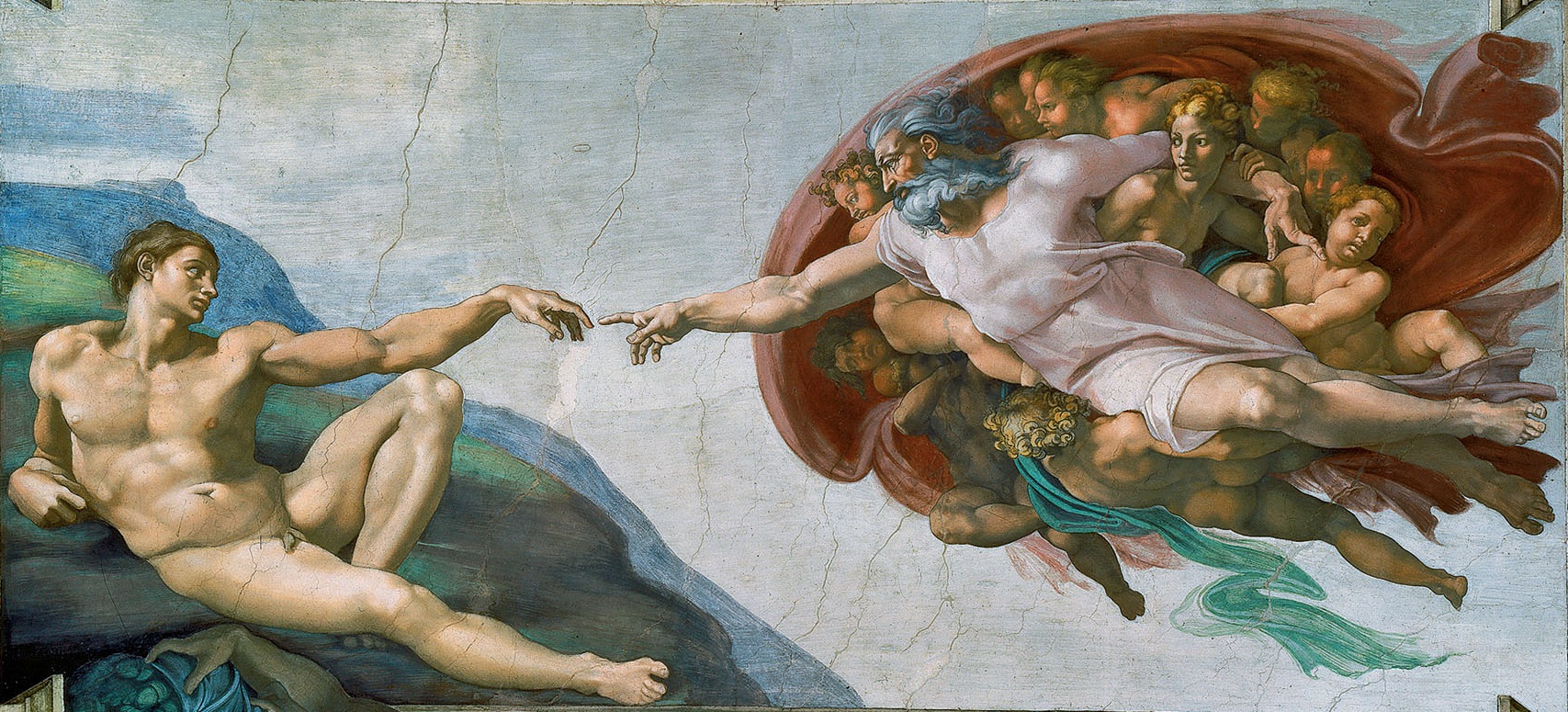
描述
這一講中,我將使用JSON,將資料庫備份到遠端的資料庫中。反過來我也將從遠端資料庫中抓取條目,並放入安卓的資料庫。相關的安卓知識點包括:
- 執行緒
- HTTP通訊
- JSON
增加ActionBar
我首先在首頁上增加一選單,用於觸發下載和上傳功能。這是通過ActionBar實現的。ActionBar在頁面的頂端增加一個橫幅。這個橫幅上可以有應用的圖示、文字資訊和選項選單(OptionMenu)。
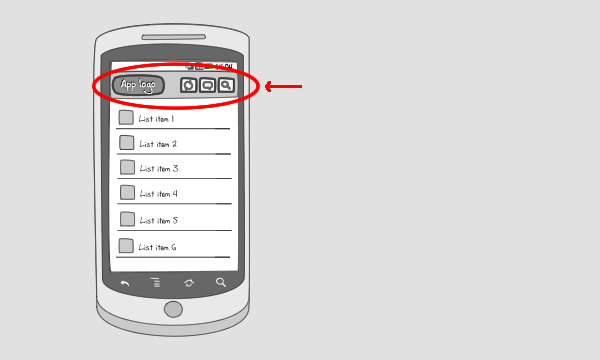
我在佈局檔案res/menu/main.xml中定義ActionBar的選單:
<menu xmlns:android="http://schemas.android.com/apk/res/android"
xmlns:app="http://schemas.android.com/apk/res-auto"
xmlns:tools="http://schemas.android.com/tools" >
<item
android:id="@+id/action_upload"
android:orderInCategory="100"
android:title="Upload"
app:showAsAction="never"/>
<item
android:id="@+id/action_download"
android:orderInCategory="100"
android:title="Download"
app:showAsAction="never"/>
</menu>
現在,修改之前的MainActivity.java。MainActivity將繼承ActionBarActivity。這樣,MainActivity頁面的頂端將增加一條ActionBar。接下來,我要覆蓋ActionBarActivity的兩個方法。一個是onCreateOptionsMenu()方法。在這個方法中,我繫結上面的檢視檔案到ActionBar上。另一個方法onOptionsItemSelected(),主要用於說明選單各個選項被點選後的動作。程式碼如下:
package me.vamei.vamei;import android.content.Context;
import android.content.Intent;
import android.content.SharedPreferences;
import android.os.Bundle;
import android.support.v7.app.ActionBarActivity;import android.view.Menu;
import android.view.MenuItem;
import android.view.View;
import android.view.View.OnClickListener;
import android.widget.Button;
import android.widget.TextView;public class MainActivity extends ActionBarActivity implements OnClickListener {
private SharedPreferences sharedPref;
@Override
protected void onCreate(Bundle savedInstanceState) {
super.onCreate(savedInstanceState);
setContentView(R.layout.activity_main);
sharedPref = this.getSharedPreferences("me.vamei.vamei",
Context.MODE_PRIVATE);
Button btn1 = (Button) findViewById(R.id.author);
btn1.setOnClickListener(this);
Button btn2 = (Button) findViewById(R.id.category);
btn2.setOnClickListener(this);
}
@Override
protected void onResume() {
super.onResume();
TextView nameView = (TextView) findViewById(R.id.welcome);
// retrieve content from shared preference, with key "name"
String welcome = "Welcome, " + sharedPref.getString("name", "unknown") + "!";
nameView.setText(welcome);
}
// method for interface OnClickListener
@Override
public void onClick(View v) {
Intent intent;
// Routing to different view elements
switch(v.getId()) {
case R.id.author:
intent = new Intent(this,
SelfEditActivity.class);
startActivity(intent);
break;
case R.id.category:
intent = new Intent(this,
CategoryActivity.class);
startActivity(intent);
break;
}
}
@Override
public boolean onCreateOptionsMenu(Menu menu) {
// Inflate the menu; this adds items to the action bar if it is present.
getMenuInflater().inflate(R.menu.main, menu);
return true;
}
@Override
public boolean onOptionsItemSelected(MenuItem item) {
// Handle action bar item clicks here. The action bar will
// automatically handle clicks on the Home/Up button, so long
// as you specify a parent activity in AndroidManifest.xml.
int id = item.getItemId();
switch (id) {
case R.id.action_download:
return true;
case R.id.action_upload:
return true;
}
return super.onOptionsItemSelected(item);
}
}
在上面,我的onOptionsItemSelected()方法還沒有包含具體的功能。我將在下一部分為該方法增加功能。 執行應用後效果如下:
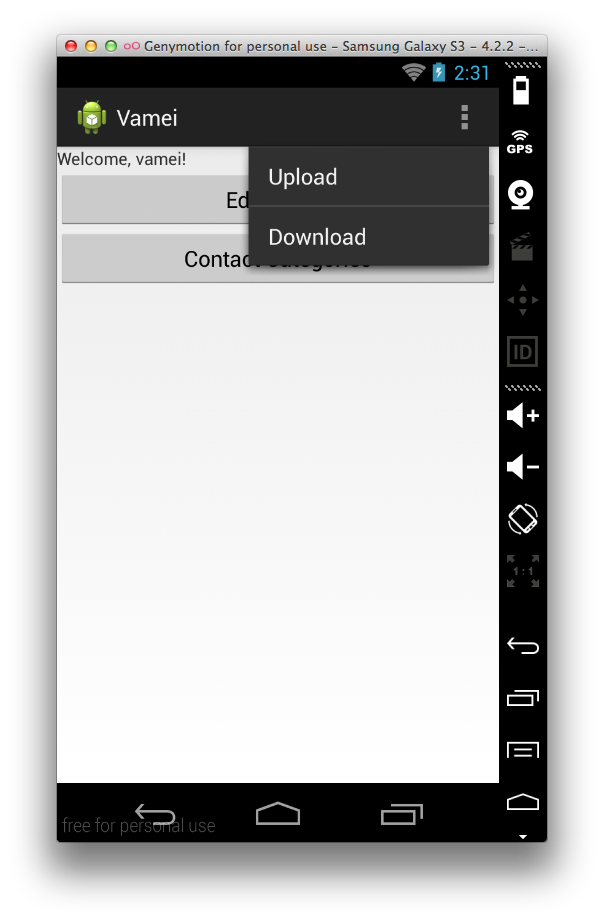
HTTP獲得資料
下一步,我將增加"Download"按鈕點選後的功能。按鈕點選後,應用將訪問網際網路,並獲得URL指向的.js檔案。獲得.js檔案後,我從該檔案中提取JSON物件,這個物件中包含一些新的Category名字。最後,我在資料庫中增加Category條目:
@Override
public boolean onOptionsItemSelected(MenuItem item) {
// Handle action bar item clicks here. The action bar will
// automatically handle clicks on the Home/Up button, so long
// as you specify a parent activity in AndroidManifest.xml.
int id = item.getItemId();
switch (id) {
case R.id.action_download:
Thread thread = new Thread() {
@Override
public void run(){
try{
// Http Get
InputStream content;
HttpClient httpclient = new DefaultHttpClient();
HttpResponse response = httpclient.execute(
new HttpGet("http://files.cnblogs.com/vamei/android_contact.js"));
content = response.getEntity().getContent();
BufferedReader reader = new BufferedReader(new InputStreamReader(content));
final StringBuilder sb = new StringBuilder();
String line = null;
while ((line = reader.readLine()) != null) {
sb.append(line);
}
content.close();
// Parse JSON Object and Save to DB
JSONObject receivedObject = new JSONObject(sb.toString());
JSONArray categoryObjects = receivedObject.getJSONArray("category");
ContactsManager cm = new ContactsManager(getApplicationContext());
JSONObject categoryObject;
for (int i=0; i< categoryObjects.length(); i++) {
categoryObject = categoryObjects.getJSONObject(i);
String name = categoryObject.getString("name");
Category category = new Category(name);
cm.createCategory(category);
}
} catch (Exception e) {
Log.i("Http Error", e.getMessage().toString());
}
}
};
thread.start();
break;
}
return super.onOptionsItemSelected(item);
}
注意到,上面的網路訪問部分啟動了一個新執行緒Thread。為了確保介面的流暢,安卓規定網路訪問不能在負責圖畫介面的主執行緒中進行。所以,我們必須把網路訪問放在一個新的執行緒中。我們通過非同步的方式進行網路訪問,將在下一部分介紹。
程式中的JSONObject和JSONArray用於解析接收到的JSON字串。
使用AsyncTask
AsyncTask在背景程式中工作。AsyncTask分為工作準備、工作進行和工作完成三個部分。AsyncTask有三個方法,onPreExecute(), doInBackground(), onPostExecute()分別代表這三個部分的任務。其中,doInBackground在背景程式中進行,因此可以把網路訪問放入其中。此外,在doInBackground中,可以通過呼叫publishProgress(),來更新任務的進度。進度更新後,AsyncTask將呼叫onProgressUpdate()方法。
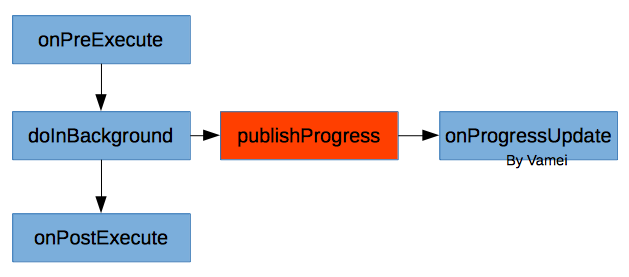
AsyncTask有三個型別<X, Y, Z>。它們分別是doInBackground(X), onProgressUpdate(Y)和onPostExecute(Z)的引數型別。此外,doInBackground()方法的返回值將成為onPostExecute()的引數,因此doInBackground()方法的返回值型別也是Z。
當工作完成,AsyncTask會通知主執行緒。AsyncTask與Thread的目的相同,但它非同步的呼叫方式更方便編寫,也更容易實現主執行緒和背景執行緒之間的資訊傳遞。我下面會實現Upload的對應功能,即把Category錶轉成JSON,再把該JSON字串傳送到特定的URL。
@Override
public boolean onOptionsItemSelected(MenuItem item) {
// Handle action bar item clicks here. The action bar will
// automatically handle clicks on the Home/Up button, so long
// as you specify a parent activity in AndroidManifest.xml.
int id = item.getItemId();
switch (id) {
case R.id.action_download:
Thread thread = new Thread() {
@Override
public void run(){
try{
InputStream content;
// Http Get
HttpClient httpclient = new DefaultHttpClient();
HttpResponse response = httpclient.execute(
new HttpGet("http://files.cnblogs.com/vamei/android_contact.js"));
content = response.getEntity().getContent();
BufferedReader reader = new BufferedReader(new InputStreamReader(content));
StringBuilder sb = new StringBuilder();
String line = null;
while ((line = reader.readLine()) != null) {
sb.append(line);
}
content.close();
// Parse JSON Object and Save to DB
JSONObject receivedObject = new JSONObject(sb.toString());
JSONArray categoryObjects = receivedObject.getJSONArray("category");
ContactsManager cm = new ContactsManager(getApplicationContext());
JSONObject categoryObject;
for (int i=0; i< categoryObjects.length(); i++) {
categoryObject = categoryObjects.getJSONObject(i);
String name = categoryObject.getString("name");
Category category = new Category(name);
cm.createCategory(category);
}
} catch (Exception e) {
Log.i("Http Error", e.getMessage().toString());
}
}
};
thread.start();
break;
// upload action
case R.id.action_upload:
UploadTask newTask = new UploadTask();
newTask.execute("http://files.cnblogs.com/");
break;
}
return super.onOptionsItemSelected(item);
}
private class UploadTask extends AsyncTask <String, String, String> {
/*main worker*/
@Override
protected String doInBackground(String...params) {
ContactsManager cm = new ContactsManager(getApplicationContext());
List<Category> categories = cm.getAllCategories();
JSONObject sendObject = new JSONObject();
JSONArray categoryObjects = new JSONArray();
try {
for (int i=0; i<categories.size(); i++) {
JSONObject categoryObject = new JSONObject();
categoryObject.put("name",
categories.get(i).getName());
categoryObjects.put(categoryObject);
}
sendObject.put("category", categoryObjects);
// update progress once
publishProgress("JSON DONE");
// posting to URL
HttpClient httpClient = new DefaultHttpClient();
HttpPost httpPost = new HttpPost(params[0]);
StringEntity se = new StringEntity(sendObject.toString());
se.setContentEncoding(new BasicHeader(HTTP.CONTENT_TYPE,
"application/json"));
httpPost.setEntity(se);
HttpResponse httpResponse = httpClient.execute(httpPost);
// update progress again
publishProgress("NETWORK DONE");
return httpResponse.getStatusLine().toString();
} catch (Exception e) {
e.printStackTrace();
return "Crashed";
}
}
/*after background work is done*/
@Override
protected void onPostExecute(String result) {
Toast.makeText(MainActivity.this,
result, Toast.LENGTH_LONG).show();
}
/*when progress is updated*/
@Override
protected void onProgressUpdate(String...params) {
Toast.makeText(MainActivity.this,
params[0], Toast.LENGTH_SHORT).show();
}
}
這裡的URL並不能處理POST方法。如果有興趣,可以使用上一部分的Play框架,自制接受POST的伺服器,並處理這裡上傳的JSON。
總結
ActionBarActivity
Thread, AsyncTask
JSONObject, JSONArray
Http, get and post