搭建個人雲端儲存一般會想到ownCloud,堪稱是自建雲端儲存服務的經典。而Nextcloud是ownCloud原開發團隊打造的號稱是“下一代”儲存。初一看覺得“口氣”不小,剛推出來就重新“定義”了Cloud,真正試用過後就由衷地贊同這個Nextcloud:它是個人云儲存服務的絕佳選擇。可以說Nextcloud 是一款自由 (開源) 的類 Dropbox 軟體,由 ownCloud 分支演化形成。它使用 PHP 和 JavaScript 編寫,支援多種資料庫系統,比如 MySQL/MariaDB、PostgreSQL、Oracle 資料庫和 SQLite。它可以使你的桌面系統和雲伺服器中的檔案保持同步,Nextcloud 為 Windows、Linux、Mac、安卓以及蘋果手機都提供了客戶端支援。同時,Nextcloud 也並非只是 Dropbox 的克隆,它還提供了很多附加特性,如日曆、聯絡人、計劃任務以及流媒體 Ampache。
與ownCloud相比,Nextcloud的功能絲毫沒有減弱,甚至由於可以安裝雲端儲存服務應用,自制性更強,也更符合使用者的需求。Nextcloud官網的幫助文件寫得相當地詳細,幾乎任何關於Nextcloud的問題都可以找到答案,這說明Nextcloud開發團隊確實比ownCloud更加優秀。
一開始以為Nextcloud只是一個網盤雲端儲存,後來看到Nextcloud內建了Office文件、圖片相簿、日曆聯絡人、兩步驗證、檔案管理、RSS閱讀等豐富的應用,我發現Nextcloud已經僅僅可以用作個人或者團隊儲存與共享,還可以打造成為一個個人辦公平臺,幾乎相當於一個個人的Dropbox了。
以下內容將介紹如何在 CentOS 7 伺服器中安裝和配置最新版本的 Nextcloud 12,並且會通過 Nginx 和 PHP7-FPM 來執行 Nextcloud,同時使用 MariaDB 做為資料庫系統。Nextcloud雲盤環境部署後,可以實現web網頁端、手機移動端和桌面客戶端三者資料同步,其中桌面客戶端可以在本地設定一個資料夾,用於同步資料,這樣也就相當於在本地備份了資料。同時客戶端只要設定開機啟動,即只要是啟動狀態中,它和網頁端的資料就是自動同步的。廢話不多說了,直接看部署筆記:
部署機器的系統是Centos7.4版本
[root@nextcloud-server ~]# cat /etc/redhat-release
CentOS Linux release 7.4.1708 (Core)
一、安裝並配置Nginx和php-fpm
================================================================
將自帶的epel、nginx、php全部解除安裝(rpm -e ... --nodeps)
[root@nextcloud-server ~]# rpm -qa|grep php
[root@nextcloud-server ~]# rpm -qa|grep php-common
[root@nextcloud-server ~]# rpm -qa|grep nginx
===============================================================
CentOS預設的yum源中並不包含Nginx和php-fpm,首先要為CentOS新增epel源:
[root@nextcloud-server ~]# yum -y install epel-release
[root@nextcloud-server ~]# yum -y install nginx
需要再新增一個yum源來安裝php-fpm,可以使用webtatic(這個yum源對國內網路來說恐怕有些慢,當然你也可以選擇其它的yum源)
[root@nextcloud-server ~]# rpm -Uvh https://mirror.webtatic.com/yum/el7/webtatic-release.rpm
安裝php7-fpm和一些其它的必要的元件
[root@nextcloud-server ~]# yum -y install php70w-fpm php70w-cli php70w-gd php70w-mcrypt php70w-mysql php70w-pear php70w-xml php70w-mbstring php70w-pdo php70w-json php70w-pecl-apcu php70w-pecl-apcu-devel
完成後,檢查一下php-fpm是否已正常安裝
[root@nextcloud-server ~]# php -v
PHP 7.0.25 (cli) (built: Oct 29 2017 13:43:03) ( NTS )
Copyright (c) 1997-2017 The PHP Group
Zend Engine v3.0.0, Copyright (c) 1998-2017 Zend Technologies
配置php-fpm
[root@nextcloud-server ~]# vim /etc/php-fpm.d/www.conf
.....
user = nginx //將使用者和組都改為nginx
group = nginx
.....
listen = 127.0.0.1:9000 //php-fpm所監聽的埠為9000
......
env[HOSTNAME] = $HOSTNAME //去掉下面幾行註釋
env[PATH] = /usr/local/bin:/usr/bin:/bin
env[TMP] = /tmp
env[TMPDIR] = /tmp
env[TEMP] = /tmp
在/var/lib目錄下為session路徑建立一個新的資料夾,並將使用者名稱和組設為nginx
[root@nextcloud-server ~]# mkdir -p /var/lib/php/session
[root@nextcloud-server ~]# chown nginx:nginx -R /var/lib/php/session/
[root@nextcloud-server ~]# ll -d /var/lib/php/session/
drwxr-xr-x. 2 nginx nginx 4096 1月 25 09:47 /var/lib/php/session/
啟動Nginx和php-fpm服務,並新增開機啟動
[root@nextcloud-server ~]# systemctl start php-fpm
[root@nextcloud-server ~]# systemctl start nginx
[root@nextcloud-server ~]# systemctl enable php-fpm
[root@nextcloud-server ~]# systemctl enable nginx
二、安裝並配置MariaDB
使用MaraiDB作為Nextcloud資料庫。yum安裝MaraiDB服務
[root@nextcloud-server ~]# yum -y install mariadb mariadb-server
啟動MariaDB服務並新增開機啟動
[root@nextcloud-server ~]# systemctl start mariadb
[root@nextcloud-server ~]# systemctl enable mariadb
接下來設定MariaDB的root密碼
[root@nextcloud-server ~]# mysql_secure_installation //按照提示設定密碼,首先會詢問當前密碼,密碼預設為空,直接回車即可
Enter current password for root (enter for none): //直接回車
Set root password? [Y/n] Y
New password: //輸入新密碼
Re-enter new password: //再次輸入新密碼
Remove anonymous users? [Y/n] Y
Disallow root login remotely? [Y/n] Y
Remove test database and access to it? [Y/n] Y
Reload privilege tables now? [Y/n] Y
==============================================================================================
或者採用另一種修改密碼的方式:跳過授權表
1)在/etc/my.cnf檔案裡新增"skip-grant-tables"
2)重啟mariadb服務
3)無密碼登陸mariadb,然後重置mysql密碼
MariaDB [(none)]> update mysql.user set password=password("kevin@123") where user="root";
4)去掉/etc/my.cnf檔案裡的"skip-grant-tables"內容
5)重啟mariadb服務
6)這樣就可以使用上面重置的新密碼kevin@123登陸mariadb了
==============================================================================================
設定完MariaDB的密碼後,使用命令列登入MariaDB,併為Nextcloud建立相應的使用者和資料庫。
例如資料庫為nextcloud_db,使用者為nextclouduser,密碼為nextcloudpasswd:
[root@nextcloud-server ~]# mysql -p
......
MariaDB [(none)]> create database nextcloud_db;
MariaDB [(none)]> create user nextclouduser@localhost identified by 'nextcloudpasswd';
MariaDB [(none)]> grant all privileges on nextcloud_db.* to nextclouduser@localhost identified by 'nextcloudpasswd';
MariaDB [(none)]> flush privileges;
三、為Nextcloud生成自簽名SSL證照
為SSL證照建立一個新的資料夾:
[root@nextcloud-server ~]# cd /etc/nginx/cert/
[root@nextcloud-server cert]# openssl req -new -x509 -days 365 -nodes -out /etc/nginx/cert/nextcloud.crt -keyout /etc/nginx/cert/nextcloud.key
.....
Country Name (2 letter code) [XX]:cn //國家
State or Province Name (full name) []:beijing //省份
Locality Name (eg, city) [Default City]:beijing //地區名字
Organization Name (eg, company) [Default Company Ltd]:kevin //公司名
Organizational Unit Name (eg, section) []:Technology //部門
Common Name (eg, your name or your server's hostname) []:kevin //CA主機名
Email Address []:kevin@wangshibo.cn
然後將證照檔案的許可權設定為660
[root@nextcloud-server cert]# chmod 700 /etc/nginx/cert
[root@nextcloud-server cert]# chmod 600 /etc/nginx/cert/*
四、下載並安裝Nextcloud
[root@nextcloud-server ~]# yum -y install wget unzip
[root@nextcloud-server ~]# cd /usr/local/src/
[root@nextcloud-server src]# wget https://download.nextcloud.com/server/releases/nextcloud-12.0.4.zip
[root@nextcloud-server src]# unzip nextcloud-12.0.4.zip
[root@nextcloud-server src]# ls
nextcloud nextcloud-12.0.4.zip
[root@nextcloud-server src]# mv nextcloud /usr/share/nginx/html/
進入Nginx的root目錄,併為Nextcloud建立data目錄,將Nextcloud的使用者和組修改為nginx
[root@nextcloud-server src]# cd /usr/share/nginx/html/
[root@nextcloud-server html]# mkdir -p nextcloud/data/
[root@nextcloud-server html]# chown nginx:nginx -R nextcloud/
[root@nextcloud-server html]# ll -d nextcloud
drwxr-xr-x. 15 nginx nginx 4096 1月 24 17:04 nextcloud
五、設定Nginx虛擬主機
進入Nginx的虛擬主機配置檔案所在目錄並建立一個新的虛擬主機配置(記得修改兩個server_name為自己的域名):
[root@nextcloud-server ~]# cd /etc/nginx/conf.d/
[root@nextcloud-server conf.d]# vim nextcloud.conf
upstream php-handler {
server 127.0.0.1:9000;
#server unix:/var/run/php5-fpm.sock;
}
server {
listen 80;
server_name nextcloud.kevin-inc.com;
# enforce https
return 301 https://$server_name$request_uri;
}
server {
listen 443 ssl;
server_name nextcloud.kevin-inc.com;
ssl_certificate /etc/nginx/cert/nextcloud.crt;
ssl_certificate_key /etc/nginx/cert/nextcloud.key;
# Add headers to serve security related headers
# Before enabling Strict-Transport-Security headers please read into this
# topic first.
add_header Strict-Transport-Security "max-age=15768000;
includeSubDomains; preload;";
add_header X-Content-Type-Options nosniff;
add_header X-Frame-Options "SAMEORIGIN";
add_header X-XSS-Protection "1; mode=block";
add_header X-Robots-Tag none;
add_header X-Download-Options noopen;
add_header X-Permitted-Cross-Domain-Policies none;
# Path to the root of your installation
root /usr/share/nginx/html/nextcloud/;
location = /robots.txt {
allow all;
log_not_found off;
access_log off;
}
# The following 2 rules are only needed for the user_webfinger app.
# Uncomment it if you're planning to use this app.
#rewrite ^/.well-known/host-meta /public.php?service=host-meta last;
#rewrite ^/.well-known/host-meta.json /public.php?service=host-meta-json
# last;
location = /.well-known/carddav {
return 301 $scheme://$host/remote.php/dav;
}
location = /.well-known/caldav {
return 301 $scheme://$host/remote.php/dav;
}
# set max upload size
client_max_body_size 512M;
fastcgi_buffers 64 4K;
# Disable gzip to avoid the removal of the ETag header
gzip off;
# Uncomment if your server is build with the ngx_pagespeed module
# This module is currently not supported.
#pagespeed off;
error_page 403 /core/templates/403.php;
error_page 404 /core/templates/404.php;
location / {
rewrite ^ /index.php$uri;
}
location ~ ^/(?:build|tests|config|lib|3rdparty|templates|data)/ {
deny all;
}
location ~ ^/(?:\.|autotest|occ|issue|indie|db_|console) {
deny all;
}
location ~ ^/(?:index|remote|public|cron|core/ajax/update|status|ocs/v[12]|updater/.+|ocs-provider/.+|core/templates/40[34])\.php(?:$|/) {
include fastcgi_params;
fastcgi_split_path_info ^(.+\.php)(/.*)$;
fastcgi_param SCRIPT_FILENAME $document_root$fastcgi_script_name;
fastcgi_param PATH_INFO $fastcgi_path_info;
fastcgi_param HTTPS on;
#Avoid sending the security headers twice
fastcgi_param modHeadersAvailable true;
fastcgi_param front_controller_active true;
fastcgi_pass php-handler;
fastcgi_intercept_errors on;
fastcgi_request_buffering off;
}
location ~ ^/(?:updater|ocs-provider)(?:$|/) {
try_files $uri/ =404;
index index.php;
}
# Adding the cache control header for js and css files
# Make sure it is BELOW the PHP block
location ~* \.(?:css|js)$ {
try_files $uri /index.php$uri$is_args$args;
add_header Cache-Control "public, max-age=7200";
# Add headers to serve security related headers (It is intended to
# have those duplicated to the ones above)
# Before enabling Strict-Transport-Security headers please read into
# this topic first.
add_header Strict-Transport-Security "max-age=15768000;includeSubDomains; preload;";
add_header X-Content-Type-Options nosniff;
add_header X-Frame-Options "SAMEORIGIN";
add_header X-XSS-Protection "1; mode=block";
add_header X-Robots-Tag none;
add_header X-Download-Options noopen;
add_header X-Permitted-Cross-Domain-Policies none;
# Optional: Don't log access to assets
access_log off;
}
location ~* \.(?:svg|gif|png|html|ttf|woff|ico|jpg|jpeg)$ {
try_files $uri /index.php$uri$is_args$args;
# Optional: Don't log access to other assets
access_log off;
}
}
接下來測試以下配置檔案是否有錯誤,確保沒有問題後重啟Nginx服務。
[root@nextcloud-server conf.d]# nginx -t
nginx: the configuration file /etc/nginx/nginx.conf syntax is ok
nginx: configuration file /etc/nginx/nginx.conf test is successful
[root@nextcloud-server conf.d]# systemctl restart nginx
六、為Nextcloud設定Firewalld防火牆和SELinux
可以選擇關閉Firewalld和SELinux
[root@nextcloud-server ~]# systemctl stop firewalld
[root@nextcloud-server ~]# systemctl disable firewalld
[root@nextcloud-server ~]# setenforce 0
[root@nextcloud-server ~]# getenforce
disable
[root@nextcloud-server ~]# cat /etc/sysconfig/selinux
......
SELINUX=disabled
如果開啟了防火牆,則需要設定Firewalld和SELinux
首先需要安裝SElinux管理工具policycoreutils-python
[root@nextcloud-server ~]# yum -y install policycoreutils-python
接著設定SELinux
[root@nextcloud-server ~]# semanage fcontext -a -t httpd_sys_rw_content_t '/usr/share/nginx/html/nextcloud/data(/.*)?'
[root@nextcloud-server ~]# semanage fcontext -a -t httpd_sys_rw_content_t '/usr/share/nginx/html/nextcloud/config(/.*)?'
[root@nextcloud-server ~]# semanage fcontext -a -t httpd_sys_rw_content_t '/usr/share/nginx/html/nextcloud/apps(/.*)?'
[root@nextcloud-server ~]# semanage fcontext -a -t httpd_sys_rw_content_t '/usr/share/nginx/html/nextcloud/assets(/.*)?'
[root@nextcloud-server ~]# semanage fcontext -a -t httpd_sys_rw_content_t '/usr/share/nginx/html/nextcloud/.htaccess'
[root@nextcloud-server ~]# semanage fcontext -a -t httpd_sys_rw_content_t '/usr/share/nginx/html/nextcloud/.user.ini'
[root@nextcloud-server ~]# restorecon -Rv '/usr/share/nginx/html/nextcloud/'
接下來設定Firewlld防火牆,為Nextcloud開放http和https兩個埠
[root@nextcloud-server ~]# systemctl start firewalld
[root@nextcloud-server ~]# systemctl enable firewalld
[root@nextcloud-server ~]# firewall-cmd --permanent --add-service=http
[root@nextcloud-server ~]# firewall-cmd --permanent --add-service=https
[root@nextcloud-server ~]# firewall-cmd --reload
七、安裝Nextcloud
解析上面nginx中配置的域名nextcloud.kevin-inc.com,訪問訪問http://nextcloud.kevin-inc.com進行Nextcloud介面安裝(訪問http域名會自動跳轉到https,安裝提示安裝即可!)
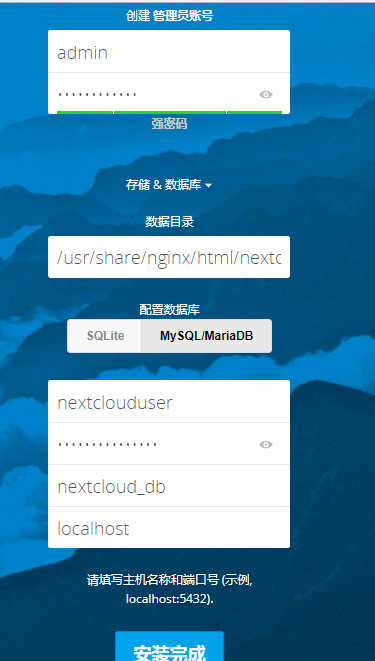
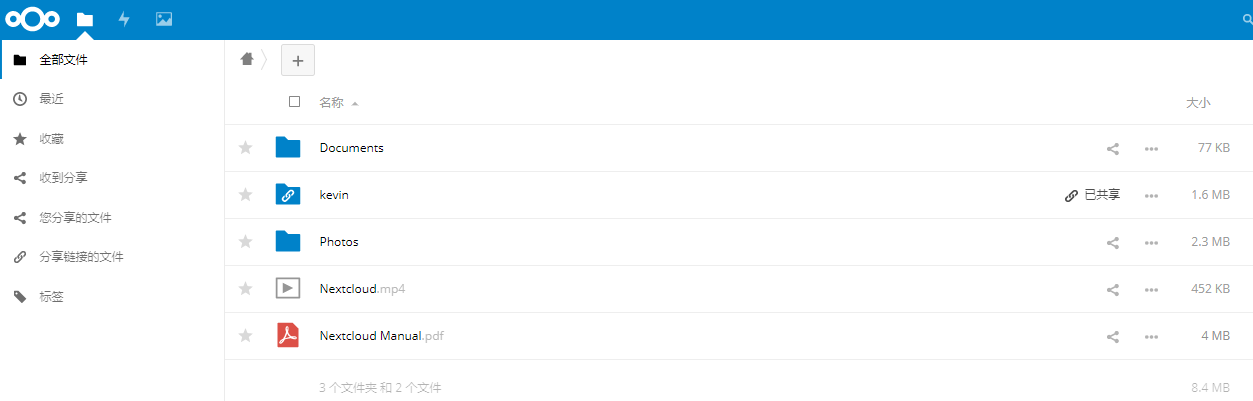
==================NextCloud安全與效能優化==================
這種提示一般在NextCloud的伺服器管理中可以看到,建議快取類的直接安裝一個即可,安裝多了也沒有什麼用。 為了Nextcloud服務的安全和效能, 請將所有設定配置正確. PHP 模組 ‘fileinfo’ 缺失. 我們強烈建議啟用此模組以便在 MIME 型別檢測時獲得最準確的結果. HTTP 請求頭 “Strict-Transport-Security” 沒有配置為至少 “15552000” 秒. 出於增強安全性考慮, 推薦按照安全提示中的說明啟用HSTS. 記憶體快取未配置. 如果可用, 需要配置 memcache 以增強效能. PHP 的元件 OPcache 沒有正確配置. 為了提供更好的效能, 我們建議在php.ini檔案中使用下列設定: opcache.enable=1 opcache.enable_cli=1 opcache.interned_strings_buffer=8 opcache.max_accelerated_files=10000 opcache.memory_consumption=128 opcache.save_comments=1 opcache.revalidate_freq=1
==================NextCloud新增Memcached快取=============
修改nextcloud程式目錄下的config目錄中的config.php檔案,在配置檔案中新增如下,這個是多個Memcached例項,單個自己改:
'memcache.local' => '\OC\Memcache\APCu',
'memcache.distributed' => '\OC\Memcache\Memcached',
'memcached_servers' => array(
array('localhost', 11211),
array('server1.example.com', 11211),
array('server2.example.com', 11211),
),
==================================================================
依據本篇如上安裝記錄,新增memcache快取的方法(本機單機安裝memcahced)
[root@nextcloud src]# yum -y install memcached
[root@nextcloud src]# cat /etc/sysconfig/memcached
PORT="11211"
USER="memcached"
MAXCONN="1024"
CACHESIZE="64"
OPTIONS=""
[root@nextcloud src]# systemctl start memcached
[root@nextcloud src]# systemctl enable memcached
Created symlink from /etc/systemd/system/multi-user.target.wants/memcached.service to /usr/lib/systemd/system/memcached.service.
[root@nextcloud src]# lsof -i:11211
COMMAND PID USER FD TYPE DEVICE SIZE/OFF NODE NAME
memcached 146026 memcached 26u IPv4 3320544 0t0 TCP *:memcache (LISTEN)
memcached 146026 memcached 27u IPv6 3320545 0t0 TCP *:memcache (LISTEN)
memcached 146026 memcached 28u IPv4 3320549 0t0 UDP *:memcache
memcached 146026 memcached 29u IPv6 3320550 0t0 UDP *:memcache
修改nextcloud的config配置檔案,新增memcached快取配置
[root@nextcloud config]# pwd
/usr/share/nginx/html/nextcloud/config
[root@nextcloud config]# cp config.php config.php.bak
[root@nextcloud config]# vim config.php
......
'memcache.local' => '\OC\Memcache\APCu',
'memcache.distributed' => '\OC\Memcache\Memcached',
'memcached_servers' => array(
array('localhost', 11211),
),
==================NextCloud新增Redis快取==================
在nextcloud的config配置檔案中新增如下,這個是通過TCP連線的:
'memcache.local' => '\OC\Memcache\Redis',
'redis' => array(
'host' => 'localhost',
'port' => 6379,
),
還有效能更好的UNIX連線:
'memcache.local' => '\OC\Memcache\Redis',
'redis' => array(
'host' => '/var/run/redis/redis.sock',
'port' => 0,
'dbindex' => 0,
'password' => 'secret',
'timeout' => 1.5,
),
同時,官方還推薦加入如下,來用於儲存檔案鎖:
'memcache.locking' => '\OC\Memcache\Redis',
========Nextcloud的郵件發信設定========
Nextcloud傳送郵件資訊的前提:每個使用者(包括管理員)都要事先設定好自己的郵箱地址!
1)使用管理員賬號登陸Nextcloud。點選右上角的設定圖示裡的"管理"-"其他設定"
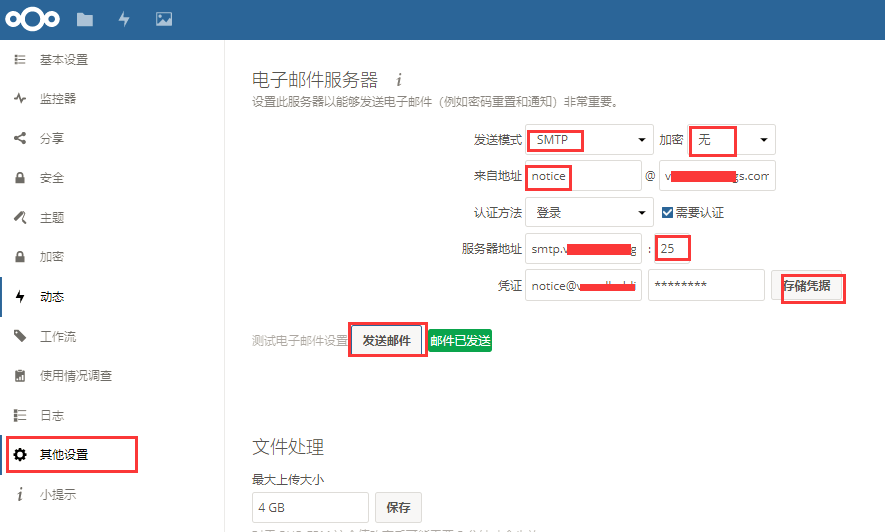
前提是管理員(admin)要事先設定好自己的郵箱地址。如下設定好郵箱地址後,按Enter鍵後就會顯示一個"對勾"
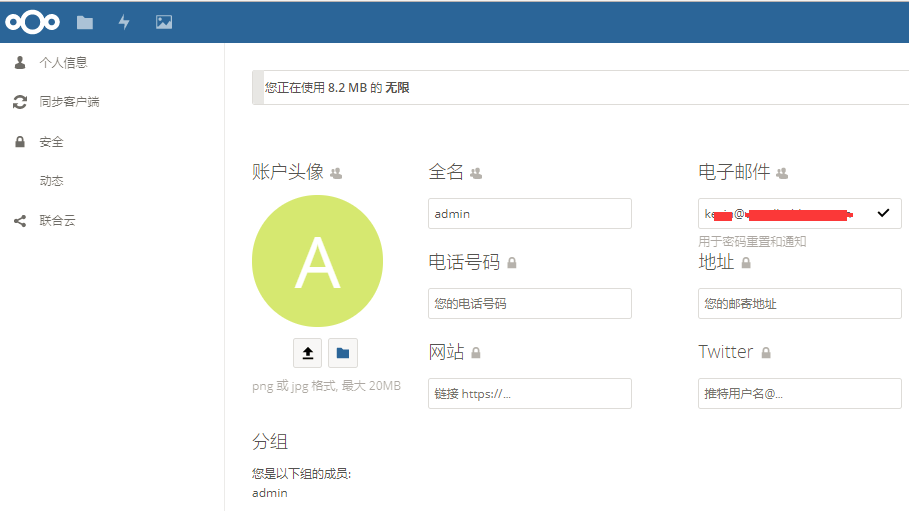
滿足條件:
1)在admin登陸後的"管理"->"其他設定"的後臺裡配置好"電子郵件伺服器"(配置後可以測試傳送郵件是否成功,前提是admin也要事先配置好自己的郵箱地址) 2)各使用者建立並登陸後,要記得配置各自的郵箱地址。比如wangshibo使用者登入後,配置自己的郵箱地址 3)在分享檔案的時候,只要使用對方賬號名進行分享,對方郵箱裡就會收到一封分享資訊的郵件!
如下,在admin賬號下分享Nextcloud Manual.pdf這個檔案給wangshibo使用者
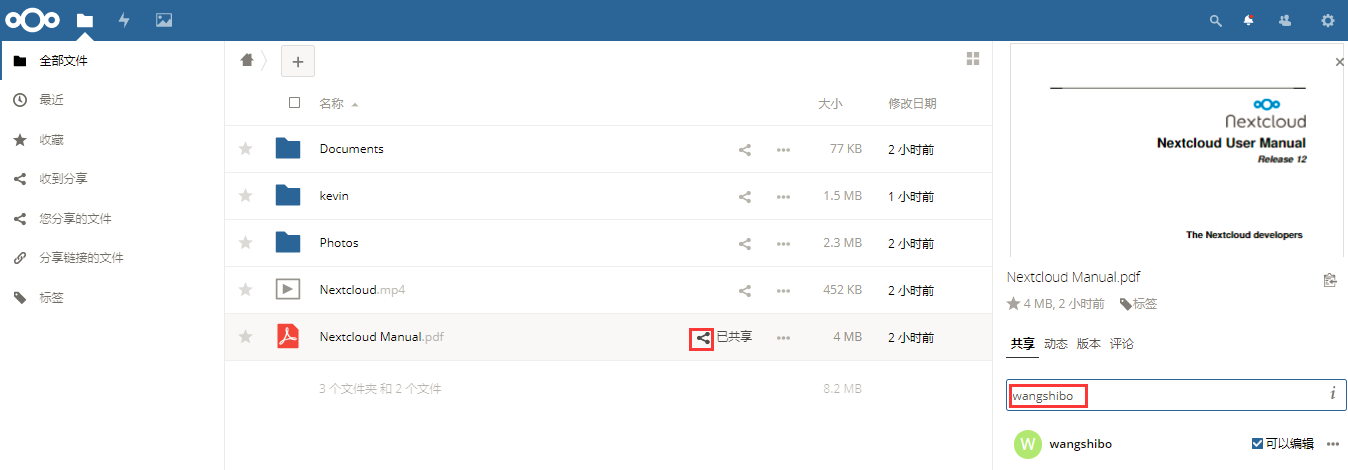
然後登陸wangshibo使用者,就會發現Nextcloud Manual.pdf檔案已經分享過來了
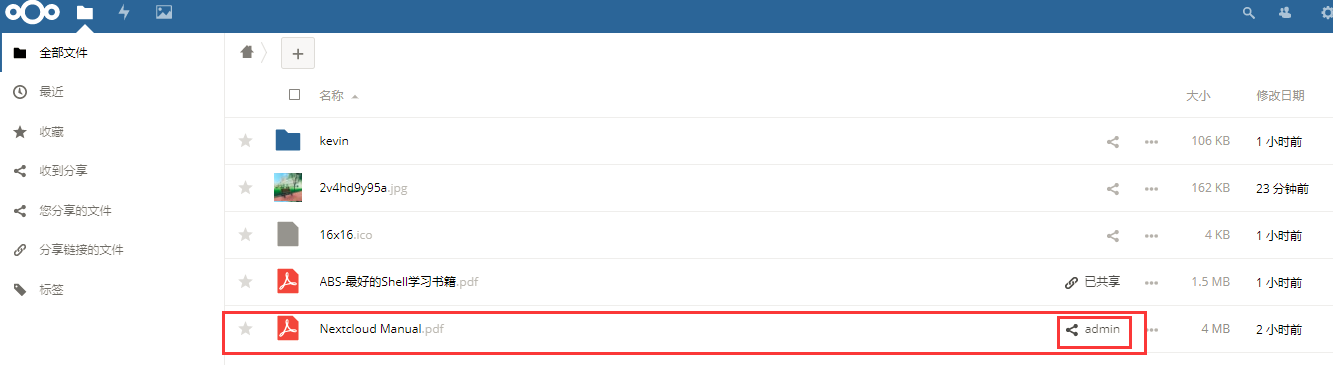
登陸wangshibo賬號配置的郵箱,就會發現有上面分享的郵件信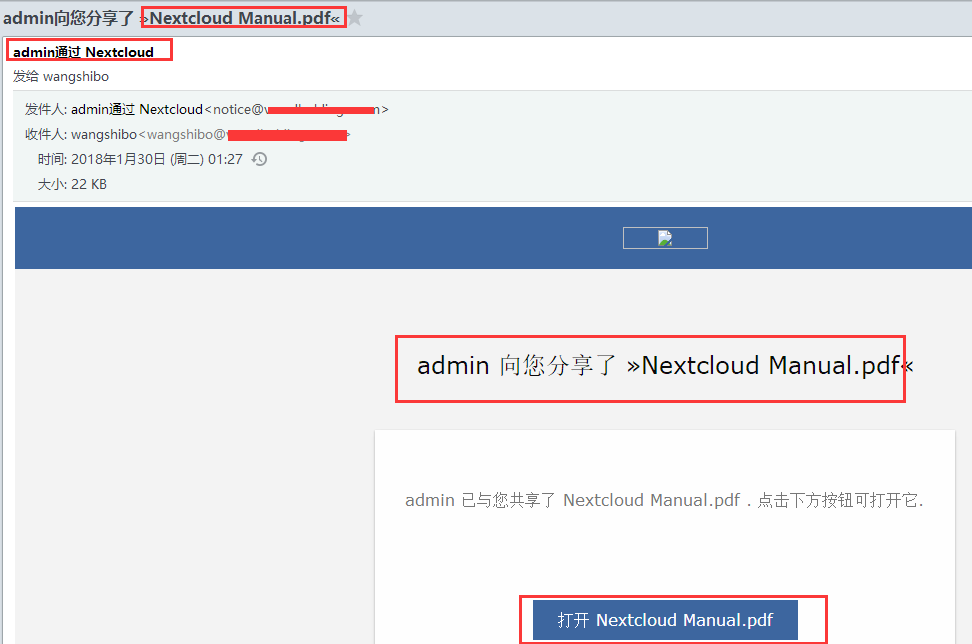
也可以在檔案來源方取消分享
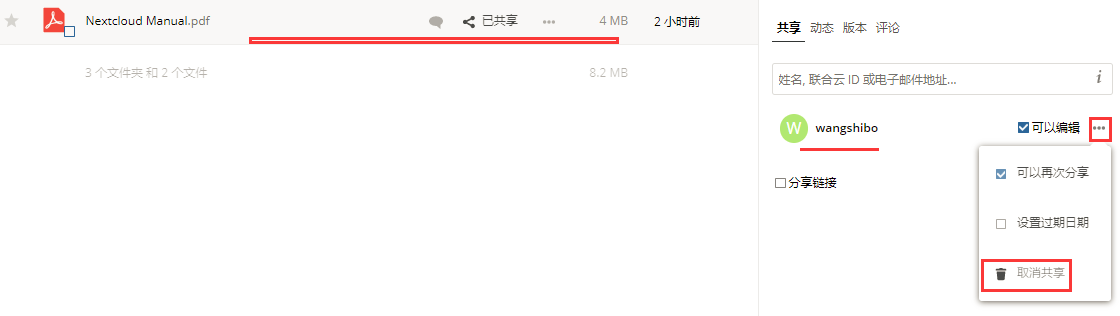
==========雲盤上傳檔案大小限制==============
nextcloud上傳檔案大小的自身限制為512M,如果要想調整這個大小,操作方法如下:
1)修改php.ini上傳檔案大小限制 [root@nextcloud ~]# vim /etc/php.ini ...... max_execution_time = 0 #預設是30秒,改為0,表示沒有限制 ...... post_max_size = 10800M #設定 POST 資料所允許的最大大小,如果POST資料尺寸大於post_max_size $_POST 和 $_FILES superglobals 便會為空. ...... upload_max_filesize = 10240M #表示所上傳的檔案的最大大小 #另外要說明的是,post_max_size 大於 upload_max_filesize 為佳. 2)修改nginx.conf [root@nextcloud ~]# vim /etc/nginx/conf.d/nextcloud.conf ..... client_max_body_size 10240M; 3)重啟php和nginx服務 [root@nextcloud ~]# systemctl restart php-fpm [root@nextcloud ~]# systemctl restart nginx
==========雲盤建立新使用者==============
碰到一個問題:在admin管理員登入nextclod,點選右上角的"使用者",建立新使用者時候,點選"建立"無反應,即無法在web介面裡建立新使用者!
此時可以去資料庫中建立新使用者:
[root@nextcloud ~]# mysql -pnextcloud@123
Welcome to the MariaDB monitor. Commands end with ; or \g.
Your MariaDB connection id is 53445
Server version: 5.5.56-MariaDB MariaDB Server
Copyright (c) 2000, 2017, Oracle, MariaDB Corporation Ab and others.
Type 'help;' or '\h' for help. Type '\c' to clear the current input statement.
MariaDB [(none)]> show databases;
+----------------------+
| Database |
+----------------------+
| information_schema |
| binlog |
| mysql |
| #mysql50#mysql.mysql |
| nextcloud_db |
| performance_schema |
+----------------------+
6 rows in set (0.00 sec)
MariaDB [(none)]> use nextcloud_db;
Reading table information for completion of table and column names
You can turn off this feature to get a quicker startup with -A
Database changed
MariaDB [nextcloud_db]> select * from oc_users;
+--------------+---------------------------+----------------------------------------------------------------+
| uid | displayname | password |
+--------------+---------------------------+----------------------------------------------------------------+
| admin | NULL | 1|$2y$10$EeJacmgPRJW1VWcJVyEtA.u37fjWh3YRLvSKN1fxtdYDxRUdM4pSu |
| kevin | 資訊科技部-kevin | 1|$2y$10$GA18mMkIyZ58eDvE/e6eMuQMJQyWP7BgwyhymuUpykDgWLKQdFotC |
| grace | 資訊科技部-grace | 1|$2y$10$eCsuuK.ZrWx7qGrMKi88l.myL6GAj33TYtJ9x288SWq7qx25xiFN2 |
新增新使用者"wangshibo",密碼為"wangshibo@123"
MariaDB [nextcloud_db]> insert into oc_users(uid,password) valuses("wangshibo","wangshibo@123");
再次檢視:
MariaDB [nextcloud_db]> select * from oc_users;
+--------------+---------------------------+----------------------------------------------------------------+
| uid | displayname | password |
+--------------+---------------------------+----------------------------------------------------------------+
| admin | NULL | 1|$2y$10$EeJacmgPRJW1VWcJVyEtA.u37fjWh3YRLvSKN1fxtdYDxRUdM4pSu |
| kevin | 資訊科技部-kevin | 1|$2y$10$GA18mMkIyZ58eDvE/e6eMuQMJQyWP7BgwyhymuUpykDgWLKQdFotC |
| grace | 資訊科技部-grace | 1|$2y$10$eCsuuK.ZrWx7qGrMKi88l.myL6GAj33TYtJ9x288SWq7qx25xiFN2 |
| grace | NULL | wangshibo@123 |
發現在資料庫中建立的新使用者的密碼是明文儲存的。
接著用admin管理員登入nextcloud,點選右上角"使用者",就能看到上面在資料庫中新建立的wangshibo使用者了,然後在這裡重置密碼!
(重置密碼時,輸入新密碼,然後按"Enter"鍵回車即可),最後確保用新重置的密碼登入wangshibo賬號的雲盤。
wangshibo賬號登入成功後,再登入資料庫發現,該使用者的密碼就會密文儲存了!
========================================================================
建立使用者組的正確方法:
點選右上角"使用者",在"分組"->"新增分組"。
也可以登入資料庫裡建立:
MariaDB [nextcloud_db]> select * from oc_groups;
MariaDB [nextcloud_db]> insert into oc_groups values("運維組");
可以將新使用者分組到對應的組內,也可以禁用或刪除使用者。
點選左下角的"設定",可以顯示使用者的儲存目錄,郵件地址等。