上章我們學習了:12.Quick QML-QML 佈局(Row、Column、Grid、Flow和巢狀佈局) 、Repeater物件,本章我們繼續來學習佈局管理器
1.RowLayout、ColumnLayout、GridLayout佈局管理器介紹
RowLayout、ColumnLayout、GridLayout佈局管理器和Row、Column、Grid佈局器非常相似,但是在佈局管理器裡就不支援使用Positioner附加屬性了.
並且在佈局器的基礎上,為每個item提供了下面幾個附加屬性:
- Layout.minimumWidth
- Layout.minimumHeight
- Layout.maximumWidth
- Layout.maximumHeight
- Layout.preferredWidth : 首選寬度。如果未設定,那麼佈局將使用隱式寬度(implicitWidth)。預設值為-1。
- Layout.preferredHeight : 首選高度。如果未設定,那麼佈局將使用隱式高度。預設值為-1。
- Layout.fillWidth : bool型別,預設為false,如果為true,那麼該item的寬度會盡可能寬(可以伸縮),如果為false,那麼寬度的優先順序選擇為: Layout.preferredWidth > implicitWidth > Layout.minimumWidth
- Layout.fillHeight : 和Layout.fillWidth一樣,設定高度是否可以伸縮
- Layout.alignment : 設定item在網格里的對齊方式,預設值為" Qt.AlignVCenter | Qt.AlignLeft "
- Layout.margins : 設定item的外邊距
- Layout.leftMargin
- Layout.rightMargin
- Layout.topMargin
- Layout.bottomMargin
由於RowLayout和ColumnLayout其實本質就是單行或者單列的GridLayout.所以我們以GridLayout為例講解.
2. GridLayout佈局管理器介紹
它的屬性如下所示:
- rowSpacing : real,設定每行的間隔,預設值為5
- columnSpacing : real,設定每列的間隔,預設值為5
- rows : int,預設值為-1,用來設定網格有多少行
- columns : int,預設值為-1,用來設定網格有多少列
- flow : enumeration,流佈局,取值有:
- GridLayout.LeftToRight: 從左往右排列,如果剩餘的寬度不足,則排下一行(預設值)
- Flow.TopToBottom: 從上往下排列,如果剩餘的寬度不足,則排下一列.
- layoutDirection : enumeration,佈局方向,取值有:
- Qt.LeftToRight (default) : 預設方向
- Qt.RightToLeft : 左右取反方向(比如佈局順序為123,將會變為321)
並且GridLayout在RowLayout和ColumnLayout的附加屬性基礎上,還額外增加了下面幾個附加屬性:
- Layout.row : 指定item在網格中的行位置。預設值為0,由佈局為專案自動分配單元格。
- Layout.column: 指定item在網格中的列位置。預設值為0,由佈局為專案自動分配單元格。
- Layout.rowSpan : 指定item在網格中的行跨度,預設值為1。
- Layout.columnSpan : 指定item在網格中的列跨度,預設值為1。
3.flow 和layoutDirection介紹
flow表示每個網格的排列方向.
layoutDirection表示佈局方向,如果layoutDirection = Qt.RightToLeft,那麼就會將水平方向的排列進行水平映象.
比如預設顯示的是:

設定layoutDirection = Qt.RightToLeft後,那麼顯示的將會是:

示例程式碼如下所示:
Window { width: 320; height: 240; visible: true; GridLayout{ id: grid rows: 3 flow: GridLayout.LeftToRight layoutDirection: Qt.LeftToRight anchors.fill: parent Repeater { model: 3 Rectangle { color: "yellow" Layout.alignment: Qt.AlignLeft // 水平靠左 Layout.fillHeight: true // 設定高度可伸縮 Layout.preferredWidth: 40 Layout.preferredHeight: 70 Text { anchors.centerIn: parent font.pixelSize: 14 text: "水平靠左"+index } Component.onCompleted: { console.log(Layout.row +","+ Layout.column) } } } Repeater { model: 3 Rectangle { Layout.alignment: Qt.AlignVCenter | Qt.AlignRight color: "green" Layout.fillHeight: true // 設定高度可伸縮 Layout.preferredWidth: 40 Layout.preferredHeight: 70 Text { anchors.centerIn: parent font.pixelSize: 14 text: "水平靠右"+index } } } } }
設定"flow: GridLayout.LeftToRight"、"layoutDirection: Qt.LeftToRight"的時候,效果如下所示:
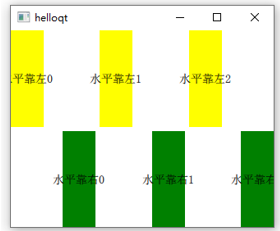
設定"flow: GridLayout.LeftToRight"、"layoutDirection: Qt.RightToLeft"的時候,效果如下所示(水平方向取反,原來的順序是012,變成了210,並且每個item的水平對齊方向也取反了):

設定"flow: GridLayout.TopToBottom"、"layoutDirection: Qt.LeftToRight"的時候,效果如下所示:
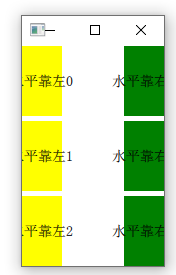
設定"flow: GridLayout.TopToBottom"、"layoutDirection: Qt. RightToLeft"的時候,效果如下所示(先繪製一列"yellow"、再繪製一列"green",然後再進行水平映象變換):

4.Layout.rowSpan和Layout.columnSpan介紹
用來指定item在網格中顯示的行跨度和列跨度,預設值為1.
我們以每個網格的寬高為1為例,比如當前item預設顯示的區域是在(0,1)~(1,2)上:
000
X00
000
如果我們設定columnSpan=3, rowSpan=2,那麼當前item顯示的區域將是在(0,1)~(3,3)上面,也就是說列跨度(寬度)佔了3個網格,行寬度(高度)佔了2個網格,將會變為:
000
XXX
XXX
- 注意 : 使用跨度之前,必須設定Layout.fillWidth和Layout.fillHeight為true
示例如下所示:
Window { width: 320; height: 240; visible: true; GridLayout{ id: grid columns: 3 anchors.fill: parent Repeater { model: 3 Rectangle { // 顯示區域 color: "green" Layout.fillWidth: true Layout.fillHeight: true } } Rectangle { // 顯示區域 color: "steelblue" Layout.fillWidth: true Layout.fillHeight: true Layout.columnSpan: 3 Layout.rowSpan: 2 } } }
效果如下所示:
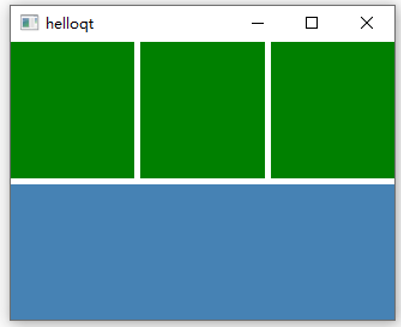
注意:
Layout.rowSpan和Layout.columnSpan有個bug,那就是如果我們定義的某一列的所有item如果都帶了相同的Layout.columnSpan值,那麼是沒有效果的,示例如下所示:
GridLayout{ id: grid columns: 4 anchors.fill: parent Rectangle { color: "steelblue" Layout.fillWidth: true Layout.fillHeight: true } Rectangle { color: "steelblue" Layout.fillWidth: true Layout.fillHeight: true } Rectangle { // yellow區域 color: "yellow" Layout.fillWidth: true Layout.fillHeight: true Layout.columnSpan: 2 } Rectangle { color: "steelblue" Layout.fillWidth: true Layout.fillHeight: true Layout.columnSpan: 2 } Rectangle { // yellow區域 color: "yellow" Layout.fillWidth: true Layout.fillHeight: true Layout.columnSpan: 2 } }
效果如下所示:

可以看到我們設定yellow塊的是Layout.columnSpan: 2,但是顯示的效果並沒有跨列.這是因為我們最後一列沒有放置任何東西,所以它的位置被前面3列給均勻平攤了.
5.簡易的網站導航介面設計
接下來我們便來通過GridLayout來做一個簡易的網站導航介面,並支援自適應介面.當我們點選其中的某個按鈕,就會開啟瀏覽器跳到對應的網站上.
介面如下所示: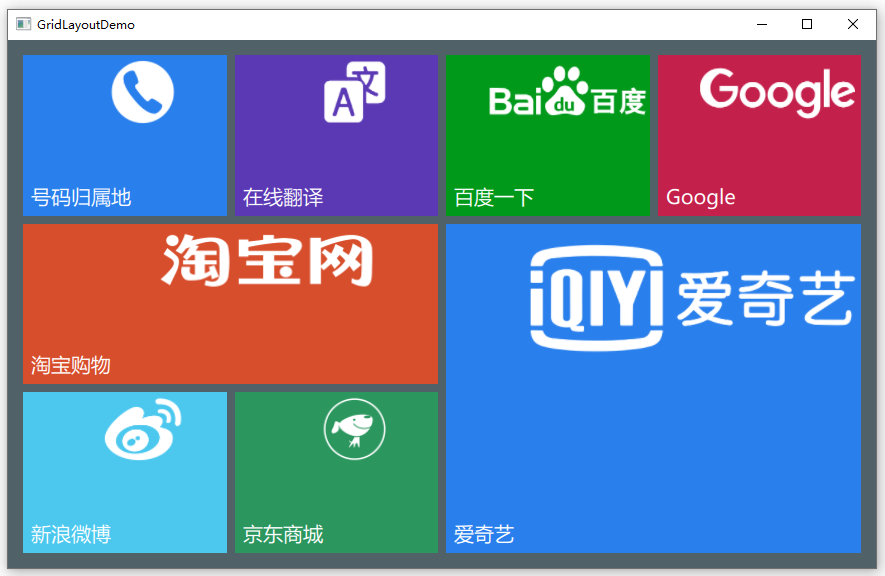
效果如下所示(支援自適應):
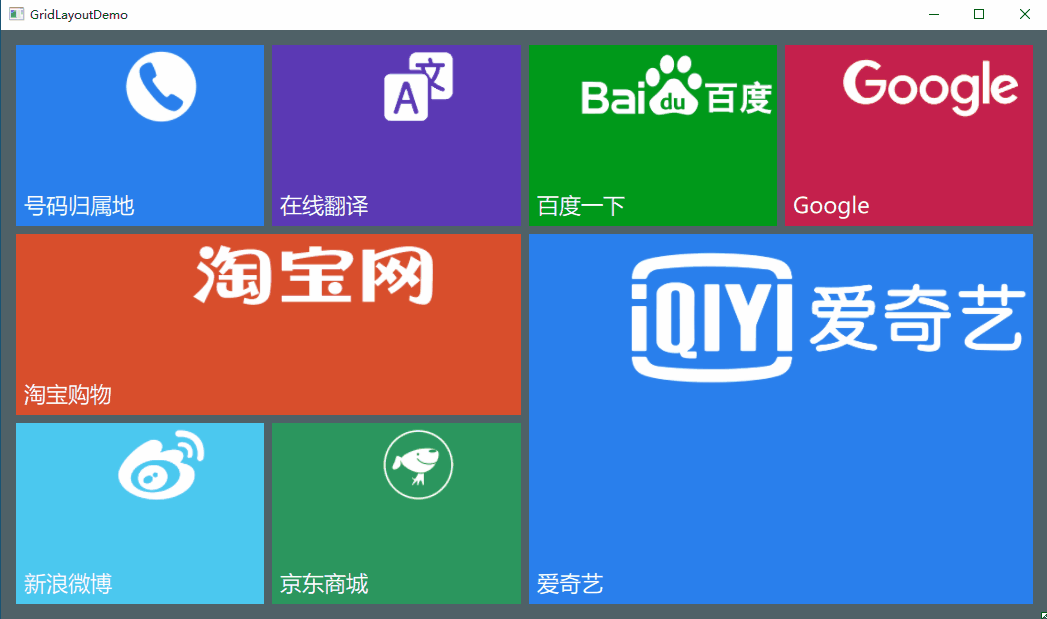
下載連結: https://download.csdn.net/download/qq_37997682/16796542
首先建立BoxButton元件:
import QtQuick 2.14 import QtQuick.Controls 2.0 Button { id: btn property var backColor: "#7BCBEB" property var iconUrl: "" property var textSize: 12 property var openUrl: "" text: "button" implicitWidth: 60 implicitHeight: 60 hoverEnabled: true contentItem: Label { // 設定文字,文字位於左下角 id: btnForeground text: parent.text font.family: "Microsoft Yahei" font.pixelSize: textSize color: "#FFFFFF" horizontalAlignment: Text.AlignLeft verticalAlignment: Text.AlignBottom } background: Rectangle { id: btnBack color: backColor border.color: backColor border.width: 2 } Image{ // 設定圖示,圖示位於右上角 source: iconUrl anchors.right: parent.right anchors.top: parent.top smooth: true anchors.rightMargin: parent.width * 0.01 anchors.topMargin: parent.height * 0.03 fillMode: Image.PreserveAspectFit height: parent.height * 0.4 width: parent.width * 0.8 mipmap: true } onDownChanged: { btnBack.color = down ? Qt.lighter(backColor, 0.9) : backColor btnBack.border.color = backColor } onHoveredChanged: { btnBack.color = hovered ? Qt.lighter(backColor, 1.09) : backColor btnBack.border.color = hovered ? Qt.lighter(backColor, 1.24) : backColor } onClicked: { if (openUrl.length > 0) { Qt.openUrlExternally(openUrl); } } }
然後在main.cpp來生成元件:
import QtQuick 2.14 import QtQuick.Window 2.0 import QtQuick.Layouts 1.14 Window { width: 800; height: 520; visible: true; color: "#506168" property var btnTextSize: Math.min(grid.height,grid.width) * 0.04 function boxButtonInit(item,color,text,icon,url) { item.Layout.fillWidth = true item.Layout.fillHeight = true item.backColor = color item.text = text item.iconUrl = icon item.openUrl = url } GridLayout { id: grid columns: 4 anchors.fill: parent anchors.margins: 15 rowSpacing: 8 columnSpacing: 8 BoxButton { textSize : btnTextSize Component.onCompleted: boxButtonInit(this, "#297FEC", "號碼歸屬地", "qrc:/phone.png", "https://www.ip138.com/sj/"); } BoxButton { textSize : btnTextSize Component.onCompleted: boxButtonInit(this, "#5B39B4", "線上翻譯", "qrc:/translate.png", "https://fanyi.baidu.com/"); } BoxButton { textSize : btnTextSize Component.onCompleted: boxButtonInit(this, "#00991A", "百度一下", "qrc:/baidu.png", "https://www.baidu.com/"); } BoxButton { textSize : btnTextSize Component.onCompleted: boxButtonInit(this, "#C4204C", "Google", "qrc:/google.png", "https://www.google.cn/"); } BoxButton { Layout.columnSpan: 2 textSize : btnTextSize Component.onCompleted: boxButtonInit(this, "#D74E2C", "淘寶購物", "qrc:/tb.png", "https://www.taobao.com/"); } BoxButton { Layout.columnSpan: 2 Layout.rowSpan: 2 textSize : btnTextSize Component.onCompleted: boxButtonInit(this, "#297FEC", "愛奇藝", "qrc:/aiyiqi.png", "https://www.iqiyi.com/"); } BoxButton { textSize : btnTextSize Component.onCompleted: boxButtonInit(this, "#4CC8EF", "新浪微博", "qrc:/weibo.png", "https://weibo.com/"); } BoxButton { textSize : btnTextSize Component.onCompleted: boxButtonInit(this, "#2B965E", "京東商城", "qrc:/jd.png", "https://www.jd.com/"); } } Component.onCompleted: { x = Screen.desktopAvailableWidth / 2 - width / 2 y = Screen.desktopAvailableHeight / 2 - height / 2 } }