Linux中的15個基本‘ls’命令示例
ls命令是Linux系統中最被頻繁使用的命令之一,我相信ls命令一定是你進入一臺Linux系統的電腦開啟命令提示符後第一個使用的命令。我們每天都在頻繁地使用ls命令,即使我們可能沒有意識也從來用不到所有可用的選項。本文中,我們將討論下一些基本的ls命令並且覆蓋儘可能多的有關引數來講解。
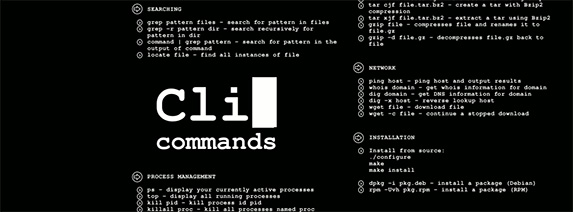
Linux的ls命令
1. 不帶任何選項列出檔案
不帶選項的ls命令來光禿禿地列出檔案和目錄,我們是不能看到像檔案型別、大小、修改日期和時間、許可權以及連結這樣具體的資訊的。
# ls
0001.pcap Desktop Downloads index.html install.log.syslog Pictures Templates
anaconda-ks.cfg Documents fbcmd_update.php install.log Music Public Videos
2 帶 –l 選項列出檔案列表
你看,ls -l(-l是字母不是“1”)就能展示出是檔案還是目錄,它的大小、修改日期和時間、檔案或目錄的名字以及檔案的屬主和它的許可權。
# ls -l
total 176
-rw-r--r--. 1 root root 683 Aug 19 09:59 0001.pcap
-rw-------. 1 root root 1586 Jul 31 02:17 anaconda-ks.cfg
drwxr-xr-x. 2 root root 4096 Jul 31 02:48 Desktop
drwxr-xr-x. 2 root root 4096 Jul 31 02:48 Documents
drwxr-xr-x. 4 root root 4096 Aug 16 02:55 Downloads
-rw-r--r--. 1 root root 21262 Aug 12 12:42 fbcmd_update.php
-rw-r--r--. 1 root root 46701 Jul 31 09:58 index.html
-rw-r--r--. 1 root root 48867 Jul 31 02:17 install.log
-rw-r--r--. 1 root root 11439 Jul 31 02:13 install.log.syslog
drwxr-xr-x. 2 root root 4096 Jul 31 02:48 Music
drwxr-xr-x. 2 root root 4096 Jul 31 02:48 Pictures
drwxr-xr-x. 2 root root 4096 Jul 31 02:48 Public
drwxr-xr-x. 2 root root 4096 Jul 31 02:48 Templates
drwxr-xr-x. 2 root root 4096 Jul 31 02:48 Videos
3. 瀏覽隱藏檔案
列出所有檔案包括以‘.’開頭的隱藏檔案。
# ls -a
. .bashrc Documents .gconfd install.log .nautilus .pulse-cookie
.. .cache Downloads .gnome2 install.log.syslog .netstat.swp .recently-used.xbel
0001.pcap .config .elinks .gnome2_private .kde .opera .spice-vdagent
anaconda-ks.cfg .cshrc .esd_auth .gtk-bookmarks .libreoffice Pictures .tcshrc
.bash_history .dbus .fbcmd .gvfs .local .pki Templates
.bash_logout Desktop fbcmd_update.php .ICEauthority .mozilla Public Videos
.bash_profile .digrc .gconf index.html Music .pulse .wireshark
4. 用 -lh 選項來以易讀方式列出檔案
用-lh組合選項,以易讀方式來顯示大小。
# ls -lh
total 176K
-rw-r--r--. 1 root root 683 Aug 19 09:59 0001.pcap
-rw-------. 1 root root 1.6K Jul 31 02:17 anaconda-ks.cfg
drwxr-xr-x. 2 root root 4.0K Jul 31 02:48 Desktop
drwxr-xr-x. 2 root root 4.0K Jul 31 02:48 Documents
drwxr-xr-x. 4 root root 4.0K Aug 16 02:55 Downloads
-rw-r--r--. 1 root root 21K Aug 12 12:42 fbcmd_update.php
-rw-r--r--. 1 root root 46K Jul 31 09:58 index.html
-rw-r--r--. 1 root root 48K Jul 31 02:17 install.log
-rw-r--r--. 1 root root 12K Jul 31 02:13 install.log.syslog
drwxr-xr-x. 2 root root 4.0K Jul 31 02:48 Music
drwxr-xr-x. 2 root root 4.0K Jul 31 02:48 Pictures
drwxr-xr-x. 2 root root 4.0K Jul 31 02:48 Public
drwxr-xr-x. 2 root root 4.0K Jul 31 02:48 Templates
drwxr-xr-x. 2 root root 4.0K Jul 31 02:48 Videos
5. 以尾部以‘/’字元結尾的方式列出檔案和目錄
使用 ls 命令的 -F 選項,會在每個目錄的末尾新增“/”字元顯示。
# ls -F
0001.pcap Desktop/ Downloads/ index.html install.log.syslog Pictures/ Templates/
anaconda-ks.cfg Documents/ fbcmd_update.php install.log Music/ Public/ Videos/
6. 倒序列出檔案
ls -r 選項能以倒序方式顯示檔案和目錄。
# ls -r
Videos Public Music install.log fbcmd_update.php Documents anaconda-ks.cfg
Templates Pictures install.log.syslog index.html Downloads Desktop 0001.pcap
7. 遞迴列出子目錄
ls -R 選項能列出非常長的目錄樹,來看看示例輸出:
# ls -R
total 1384
-rw-------. 1 root root 33408 Aug 8 17:25 anaconda.log
-rw-------. 1 root root 30508 Aug 8 17:25 anaconda.program.log
./httpd:
total 132
-rw-r--r-- 1 root root 0 Aug 19 03:14 access_log
-rw-r--r--. 1 root root 61916 Aug 10 17:55 access_log-20120812
./lighttpd:
total 68
-rw-r--r-- 1 lighttpd lighttpd 7858 Aug 21 15:26 access.log
-rw-r--r--. 1 lighttpd lighttpd 37531 Aug 17 18:21 access.log-20120819
./nginx:
total 12
-rw-r--r--. 1 root root 0 Aug 12 03:17 access.log
-rw-r--r--. 1 root root 390 Aug 12 03:17 access.log-20120812.gz
8. 以修改時間倒序列出
帶-ltr組合選項能以檔案或目錄的最新修改時間的次序來顯示它們。
# ls -ltr
total 176
-rw-r--r--. 1 root root 11439 Jul 31 02:13 install.log.syslog
-rw-r--r--. 1 root root 48867 Jul 31 02:17 install.log
-rw-------. 1 root root 1586 Jul 31 02:17 anaconda-ks.cfg
drwxr-xr-x. 2 root root 4096 Jul 31 02:48 Desktop
drwxr-xr-x. 2 root root 4096 Jul 31 02:48 Videos
drwxr-xr-x. 2 root root 4096 Jul 31 02:48 Templates
drwxr-xr-x. 2 root root 4096 Jul 31 02:48 Public
drwxr-xr-x. 2 root root 4096 Jul 31 02:48 Pictures
drwxr-xr-x. 2 root root 4096 Jul 31 02:48 Music
drwxr-xr-x. 2 root root 4096 Jul 31 02:48 Documents
-rw-r--r--. 1 root root 46701 Jul 31 09:58 index.html
-rw-r--r--. 1 root root 21262 Aug 12 12:42 fbcmd_update.php
drwxr-xr-x. 4 root root 4096 Aug 16 02:55 Downloads
-rw-r--r--. 1 root root 683 Aug 19 09:59 0001.pcap
9. 按檔案大小排序
帶-lS組合選項能按檔案從大到小的次序顯示。
# ls -lS
total 176
-rw-r--r--. 1 root root 48867 Jul 31 02:17 install.log
-rw-r--r--. 1 root root 46701 Jul 31 09:58 index.html
-rw-r--r--. 1 root root 21262 Aug 12 12:42 fbcmd_update.php
-rw-r--r--. 1 root root 11439 Jul 31 02:13 install.log.syslog
drwxr-xr-x. 2 root root 4096 Jul 31 02:48 Desktop
drwxr-xr-x. 2 root root 4096 Jul 31 02:48 Documents
drwxr-xr-x. 4 root root 4096 Aug 16 02:55 Downloads
drwxr-xr-x. 2 root root 4096 Jul 31 02:48 Music
drwxr-xr-x. 2 root root 4096 Jul 31 02:48 Pictures
drwxr-xr-x. 2 root root 4096 Jul 31 02:48 Public
drwxr-xr-x. 2 root root 4096 Jul 31 02:48 Templates
drwxr-xr-x. 2 root root 4096 Jul 31 02:48 Videos
-rw-------. 1 root root 1586 Jul 31 02:17 anaconda-ks.cfg
-rw-r--r--. 1 root root 683 Aug 19 09:59 0001.pcap
10. 顯示檔案或目錄的索引節點號
我們有時候可以看到一些數字列印在檔案或目錄名之前,帶-i選項就能列出檔案或目錄的索引節點號。
# ls -i
20112 0001.pcap 23610 Documents 23793 index.html 23611 Music 23597 Templates
23564 anaconda-ks.cfg 23595 Downloads 22 install.log 23612 Pictures 23613 Videos
23594 Desktop 23585 fbcmd_update.php 35 install.log.syslog 23601 Public
11. 顯示ls命令的版本
檢視ls命令的版本。
# ls --version
ls (GNU coreutils) 8.4
Copyright (C) 2010 Free Software Foundation, Inc.
License GPLv3+: GNU GPL version 3 or later <http://gnu.org/licenses/gpl.html>.
This is free software: you are free to change and redistribute it.
There is NO WARRANTY, to the extent permitted by law.
Written by Richard M. Stallman and David MacKenzie.
12. 顯示幫助頁面
列出ls命令的選項幫助頁面。
# ls --help
Usage: ls [OPTION]... [FILE]...
13. 列出目錄資訊
用ls -l命令列出/tmp目錄下的檔案,其中-ld引數可以只顯示/tmp目錄的資訊。
# ls -l /tmp
total 408
drwx------. 2 narad narad 4096 Aug 2 02:00 CRX_75DAF8CB7768
-r--------. 1 root root 384683 Aug 4 12:28 htop-1.0.1.tar.gz
drwx------. 2 root root 4096 Aug 4 11:20 keyring-6Mfjnk
drwx------. 2 root root 4096 Aug 16 01:33 keyring-pioZJr
drwx------. 2 gdm gdm 4096 Aug 21 11:26 orbit-gdm
drwx------. 2 root root 4096 Aug 19 08:41 pulse-gl6o4ZdxQVrX
drwx------. 2 narad narad 4096 Aug 4 08:16 pulse-UDH76ExwUVoU
drwx------. 2 gdm gdm 4096 Aug 21 11:26 pulse-wJtcweUCtvhn
-rw-------. 1 root root 300 Aug 16 03:34 yum_save_tx-2012-08-16-03-34LJTAa1.yumtx
# ls -ld /tmp/
drwxrwxrwt. 13 root root 4096 Aug 21 12:48 /tmp/
14. 顯示檔案的UID和GID
用ls -n命令來顯示檔案和目錄的UID(譯者注:userid,使用者ID)和GID(譯者注:groupid,組ID)。
# ls -n
total 36
drwxr-xr-x. 2 500 500 4096 Aug 2 01:52 Downloads
drwxr-xr-x. 2 500 500 4096 Aug 2 01:52 Music
drwxr-xr-x. 2 500 500 4096 Aug 2 01:52 Pictures
-rw-rw-r--. 1 500 500 12 Aug 21 13:06 tmp.txt
drwxr-xr-x. 2 500 500 4096 Aug 2 01:52 Videos
15. ls命令和它的別名
我們給ls命令設定如下別名之後,當我們執行ls命令的時候它會預設執行-l選項並且像上文提到的那樣顯示長列表。
# alias ls="ls -l"
注意:我們可以透過不加任何引數的alias命令來看到目前系統中可用的所有alias設定,當然它們同時也可以unalias來取消。
# alias
alias cp='cp -i'
alias l.='ls -d .* --color=auto'
alias ll='ls -l --color=auto'
alias ls='ls --color=auto'
alias mv='mv -i'
alias rm='rm -i'
alias which='alias | /usr/bin/which --tty-only --read-alias --show-dot --show-tilde'
刪除一項之前定義的alias設定,只需用unalias命令即可。
# unalias ls
下篇文章我們將討論更多更高階的ls命令以及示例,如果我們在本文有遺漏了任何東西,請透過評論讓我們獲悉。
via: http://www.tecmint.com/15-basic-ls-command-examples-in-linux/
作者:Ravi Saive 譯者:ZTinoZ 校對:wxy
相關文章
- 15 個 Linux ls 命令的面試問題(一)Linux面試
- Linux 常用基本命令 -lsLinux
- Linux常用基本命令( ls, alias)Linux
- 10 個 Linux 中的 passwd 命令示例Linux
- 每天一個linux命令(1):ls命令Linux
- 每天一個 Linux 命令(1):ls 命令Linux
- Linux ls命令Linux
- linux ls 命令Linux
- 精通 Linux 的 ls 命令Linux
- Linux 命令“ls ” 的用法Linux
- 10 個 Linux ls 命令的面試問題(二)Linux面試
- Linux 命令 ls命令系列(精華)Linux
- 爹地,我找到了!15個極好的Linux find命令示例Linux
- 爹地 我找到了! 15個極好的Linux find命令示例Linux
- Linux 中 17 個 tar 命令實用示例Linux
- Linux中的15個‘echo’ 命令例項Linux
- 在Linux中,ls命令有哪些常用的選項?Linux
- Linux基礎命令---lsLinux
- Linux ls命令詳解Linux
- 媽咪,我找到了!15個實用的Linux find命令示例Linux
- 媽咪 我找到了! 15個實用的Linux find命令示例Linux
- Linux cp 命令的15個示例 - 建立檔案和目錄的副本Linux
- 你應該瞭解的 7個Linux ls 命令技巧Linux
- Linux文字處理命令sed基本使用示例Linux
- linux ls命令常用用法Linux
- 模擬linux下的ls -l命令Linux
- Linux中ps命令的功能及示例!Linux
- ls 命令
- ls命令
- ls 命令的 20 個實用範例
- Linux 命令列:find 的 26 個用法示例Linux命令列
- Linux ls命令引數詳解Linux
- linux下使用ls命令時遇到的一個怪異現象Linux
- Kafka Zookeeper 基本命令示例Kafka
- Linux系統中ls的用法Linux
- linux中ls卡死的問題Linux
- 在 Linux 下 9 個有用的 touch 命令示例Linux
- Linux下 ls 命令的高階用法8例Linux