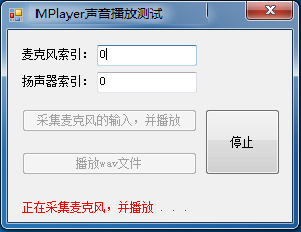在網路聊天系統中,採集麥克風的聲音並將其播放出來,是最基礎的模組之一。本文我們就介紹如何快速地實現這個基礎模組。
一. 基礎知識
有幾個與聲音採集和播放相關的專業術語必須要先了解一下,否則,後面的介紹將無法展開。語音採集指的是從麥克風採集音訊資料,即聲音樣本轉換成數字訊號。其涉及到幾個重要的引數:取樣率、取樣位數、聲道數。
簡單的來說:
取樣率:即取樣頻率,就是在1秒內進行採集動作的次數。
取樣位數:又叫取樣深度,就是每次採集動作得到的資料長度,即使用多少個bit來記錄一個樣本。
聲道數:一般是單聲道或雙聲道(立體聲)。普通的麥克風採集幾乎都是單聲道的。
這樣,1秒鐘採集得到的聲音資料的大小為(單位byte):(取樣頻率×取樣位數×聲道數×時間)/8。
音訊幀:通常一個音訊幀的時長為10ms,即每10ms的資料構成一個音訊幀。假設:取樣率16k、取樣位數16bit、聲道數1,那麼一個10ms的音訊幀的大小為:(16000*16*1*0.01)/8 = 320 位元組。計算式中的0.01為秒,即10ms
二. 如何採集、播放?
如果直接基於底層的DirectX來進行麥克風的採集與播放,那將是十分繁瑣的。好在我們有現成的元件來完成這個工作,MCapture用於採集硬體裝置(如麥克風、攝像頭、音效卡、螢幕等),MPlayer用於播放採集到的資料。
1.採集麥克風
MCapture提供了IMicrophoneCapturer,用於採集麥克風輸入的聲音。其每隔20ms觸發一次AudioCaptured事件,通過事件的引數byte[]暴露這20ms採集得到的資料。
IMicrophoneCapturer 相關採集引數的值是這樣的:
取樣頻率:16000,取樣位數:16bit,聲道數:1。
所以,按照上面的公式進行計算,我們可以得到AudioCaptured事件的引數byte[]的長度為640。
2. 播放聲音資料
MPlayer提供了IAudioPlayer,用於播放聲音資料。在建立IAudioPlayer例項時,要正確的設定取樣頻率、取樣位數、聲道數這些引數的值,如果它們與即將要播放的聲音資料的特徵不一致,播放將出現錯誤。
我們在拿到MCapture採集的聲音資料後,將其提交給IAudioPlayer的Play方法進行播放即可。
三.Demo實現
在有了前面的介紹作為基礎後,接下來實現麥克風的採集和播放就相當簡單了。在接下來的demo中,不僅演示了播放從麥克風採集到的聲音,而且多加了一個功能,就是直接播放wav聲音檔案,這些實現都是相當簡單的。
public partial class Form1 : Form { private IAudioPlayer audioPlayer; private IMicrophoneCapturer microphoneCapturer; public Form1() { InitializeComponent(); } private void button_mic_Click(object sender, EventArgs e) { try { this.microphoneCapturer = CapturerFactory.CreateMicrophoneCapturer(int.Parse(this.textBox_mic.Text)); this.microphoneCapturer.AudioCaptured += new ESBasic.CbGeneric<byte[]>(microphoneCapturer_AudioCaptured); this.audioPlayer = PlayerFactory.CreateAudioPlayer(int.Parse(this.textBox_speaker.Text), 16000, 1, 16, 2); this.microphoneCapturer.Start(); this.label_msg.Text = "正在採集麥克風,並播放 . . ."; this.label_msg.Visible = true; this.button_wav.Enabled = false; this.button_mic.Enabled = false; this.button_stop.Enabled = true; } catch (Exception ee) { MessageBox.Show(ee.Message); } } void microphoneCapturer_AudioCaptured(byte[] audioData) { if (this.audioPlayer != null) { this.audioPlayer.Play(audioData); } } private void button_wav_Click(object sender, EventArgs e) { try { string path = ESBasic.Helpers.FileHelper.GetFileToOpen2("請選擇要播放的wav檔案", AppDomain.CurrentDomain.BaseDirectory, ".wav"); if (path == null) { return; } AudioInformation info = PlayerFactory.ParseWaveFile(path); if (info.FormatTag != (int)WaveFormats.Pcm) { MessageBox.Show("僅僅支援PCM編碼方式的語音資料!"); return; } int secs = info.GetTimeInMsecs() / 1000; //聲音資料的播放時長 this.audioPlayer = PlayerFactory.CreateAudioPlayer(int.Parse(this.textBox_speaker.Text), info.SampleRate, info.ChannelCount, info.BitsNumber, secs + 1); this.audioPlayer.Play(info.AudioData); this.label_msg.Text = "正在播放wav檔案 . . ."; this.label_msg.Visible = true; this.button_wav.Enabled = false; this.button_mic.Enabled = false; this.button_stop.Enabled = true; } catch (Exception ee) { MessageBox.Show(ee.Message); } } private void Form1_FormClosing(object sender, FormClosingEventArgs e) { if (this.microphoneCapturer != null) { this.microphoneCapturer.Stop(); this.microphoneCapturer.Dispose(); this.microphoneCapturer = null; } if (this.audioPlayer != null) { this.audioPlayer.Dispose(); this.audioPlayer = null; } } private void button_stop_Click(object sender, EventArgs e) { if (this.audioPlayer == null) { return; } if (this.microphoneCapturer != null) { this.microphoneCapturer.Stop(); this.microphoneCapturer.Dispose(); this.microphoneCapturer = null; } this.audioPlayer.Clear(); this.audioPlayer.Dispose(); this.audioPlayer = null; this.label_msg.Visible = false; this.button_wav.Enabled = true; this.button_mic.Enabled = true; this.button_stop.Enabled = false; } }
看看demo執行的效果圖: