List在各種手機應用中都有體現,是安卓UI設計的必修課。
本文將介紹在開發中如何利用ListView和GridView設計自定義列表。
下面分別是用ListView和GridView做的效果:
上面兩個看似相差很大,但是其程式碼非常類似,主要有:

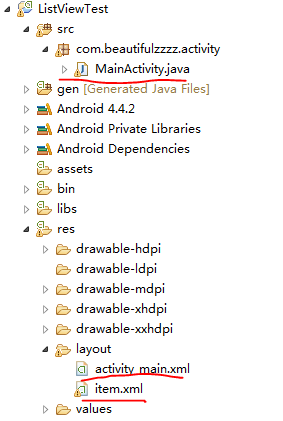
① 在頁面中嵌入ListView或GridView:
ListView的activity_main.xml
1 <RelativeLayout xmlns:android="http://schemas.android.com/apk/res/android" 2 xmlns:tools="http://schemas.android.com/tools" 3 android:layout_width="match_parent" 4 android:layout_height="match_parent" 5 android:paddingBottom="@dimen/activity_vertical_margin" 6 android:paddingLeft="@dimen/activity_horizontal_margin" 7 android:paddingRight="@dimen/activity_horizontal_margin" 8 android:paddingTop="@dimen/activity_vertical_margin" 9 tools:context="com.beautifulzzzz.activity.MainActivity" > 10 11 <ListView 12 android:id="@+id/listView1" 13 android:layout_width="match_parent" 14 android:layout_height="match_parent" 15 android:padding="5dp" > 16 17 </ListView> 18 19 </RelativeLayout>
GridView的activity_main.xml
1 <RelativeLayout xmlns:android="http://schemas.android.com/apk/res/android" 2 xmlns:tools="http://schemas.android.com/tools" 3 android:layout_width="match_parent" 4 android:layout_height="match_parent" 5 android:background="@color/orange_red" 6 android:paddingBottom="@dimen/activity_vertical_margin" 7 android:paddingLeft="@dimen/activity_horizontal_margin" 8 android:paddingRight="@dimen/activity_horizontal_margin" 9 android:paddingTop="@dimen/activity_vertical_margin" 10 tools:context="com.beautifulzzzz.activity.MainActivity" > 11 12 <GridView 13 android:id="@+id/gridView1" 14 android:layout_width="match_parent" 15 android:layout_height="match_parent" 16 android:numColumns="3" 17 android:padding="5dp" > 18 </GridView> 19 20 </RelativeLayout>
② 設計每個單元樣式:
兩個工程的item.xml一樣,如果想定製不同的效果:如朋友圈列表那樣的就要精心設計這個item了(不排除有其他方法)!
該item.xml佈局顯示效果就是上面一個圖片,下面一個文字
1 <?xml version="1.0" encoding="utf-8"?> 2 <LinearLayout xmlns:android="http://schemas.android.com/apk/res/android" 3 android:layout_width="match_parent" 4 android:layout_height="match_parent" 5 android:gravity="center" 6 android:orientation="vertical" 7 android:padding="22dp" 8 android:background="@drawable/item_selector"> 9 10 <ImageView 11 android:id="@+id/image" 12 android:layout_width="match_parent" 13 android:layout_height="50dp" /> 14 15 <TextView 16 android:id="@+id/text" 17 android:layout_width="wrap_content" 18 android:layout_height="wrap_content" 19 android:textColor="#ffffff" 20 android:text="文字" 21 /> 22 </LinearLayout>
③ 設計Adapter和監聽事件:
兩個程式碼很相似,下面紅色的部分是將資料和item.xml中的元素繫結~class ItemClickListener implements OnItemClickListener是item點選監聽事件類,在其內部呼叫.get(key)獲得點選item中相應的元素值(是一種map的儲存方式)。
ListView的MainActivity.java
1 public class MainActivity extends Activity { 2 3 private ListView lview; 4 private List<Map<String, Object>> data_list; 5 private SimpleAdapter sim_adapter; 6 // ICON 7 private int[] icon = { R.drawable.icon_01, R.drawable.icon_02, 8 R.drawable.icon_03, R.drawable.icon_04, R.drawable.icon_05, 9 R.drawable.icon_06, R.drawable.icon_07, R.drawable.icon_08, 10 R.drawable.icon_09, R.drawable.icon_10, R.drawable.icon_11, 11 R.drawable.icon_12, R.drawable.icon_13, R.drawable.icon_14 }; 12 private String[] iconName = { "ͨ茶葉", "漢堡", "肉", "香腸", "披薩", "蝦", "水果", "魚", 13 "麵包", "蟹", "雞腿", "根莖蔬菜", "蛋糕", "酒" }; 14 15 public void onCreate(Bundle savedInstanceState) { 16 super.onCreate(savedInstanceState); 17 this.requestWindowFeature(Window.FEATURE_NO_TITLE); 18 // this.getWindow().setFlags(WindowManager.LayoutParams.FLAG_FULLSCREEN, 19 // WindowManager.LayoutParams.FLAG_FULLSCREEN); 20 setContentView(R.layout.activity_main); 21 22 lview = (ListView) findViewById(R.id.listView1); 23 data_list = new ArrayList<Map<String, Object>>(); 24 25 getData(); 26 27 String[] from = { "image", "text" }; 28 int[] to = { R.id.image, R.id.text }; 29 sim_adapter = new SimpleAdapter(this, data_list, R.layout.item, from, 30 to); 31 32 lview.setAdapter(sim_adapter); 33 lview.setOnItemClickListener(new ItemClickListener()); 34 } 35 36 public List<Map<String, Object>> getData() { 37 for (int i = 0; i < icon.length; i++) { 38 Map<String, Object> map = new HashMap<String, Object>(); 39 map.put("image", icon[i]); 40 map.put("text", iconName[i]); 41 data_list.add(map); 42 } 43 44 return data_list; 45 } 46 47 // 當AdapterView被單擊(觸控式螢幕或者鍵盤),則返回的Item單擊事件 48 class ItemClickListener implements OnItemClickListener { 49 public void onItemClick(AdapterView<?> arg0,// The AdapterView where the 50 // click happened 51 View arg1,// The view within the AdapterView that was clicked 52 int arg2,// The position of the view in the adapter 53 long arg3// The row id of the item that was clicked 54 ) { 55 // 在本例中arg2=arg3 56 HashMap<String, Object> item = (HashMap<String, Object>) arg0 57 .getItemAtPosition(arg2); 58 // 顯示所選Item的ItemText 59 setTitle((String) item.get("text"));// the item is map,you can 60 // seethe function getData,if 61 // want get the value, just use 62 // .get(key) to get the value 63 } 64 } 65 }
GridView的MainActivity.java
1 public class MainActivity extends Activity { 2 3 private GridView gview; 4 private List<Map<String, Object>> data_list; 5 private SimpleAdapter sim_adapter; 6 // ICON 7 private int[] icon = { R.drawable.icon_01, R.drawable.icon_02, 8 R.drawable.icon_03, R.drawable.icon_04, R.drawable.icon_05, 9 R.drawable.icon_06, R.drawable.icon_07, R.drawable.icon_08, 10 R.drawable.icon_09, R.drawable.icon_10, R.drawable.icon_11, 11 R.drawable.icon_12, R.drawable.icon_13, R.drawable.icon_14 }; 12 private String[] iconName = { "ͨ茶葉", "漢堡", "肉", "香腸", "披薩", "蝦", "水果", "魚", 13 "麵包", "蟹", "雞腿", "根莖蔬菜", "蛋糕", "酒" }; 14 15 public void onCreate(Bundle savedInstanceState) { 16 super.onCreate(savedInstanceState); 17 this.requestWindowFeature(Window.FEATURE_NO_TITLE); 18 // this.getWindow().setFlags(WindowManager.LayoutParams.FLAG_FULLSCREEN, 19 // WindowManager.LayoutParams.FLAG_FULLSCREEN); 20 setContentView(R.layout.activity_main); 21 22 gview = (GridView) findViewById(R.id.gridView1); 23 data_list = new ArrayList<Map<String, Object>>(); 24 25 getData(); 26 27 String[] from = { "image", "text" }; 28 int[] to = { R.id.image, R.id.text }; 29 sim_adapter = new SimpleAdapter(this, data_list, R.layout.item, from, 30 to); 31 32 gview.setAdapter(sim_adapter); 33 gview.setOnItemClickListener(new ItemClickListener()); 34 } 35 36 public List<Map<String, Object>> getData() { 37 for (int i = 0; i < icon.length; i++) { 38 Map<String, Object> map = new HashMap<String, Object>(); 39 map.put("image", icon[i]); 40 map.put("text", iconName[i]); 41 data_list.add(map); 42 } 43 44 return data_list; 45 } 46 47 // 當AdapterView被單擊(觸控式螢幕或者鍵盤),則返回的Item單擊事件 48 class ItemClickListener implements OnItemClickListener { 49 public void onItemClick(AdapterView<?> arg0,// The AdapterView where the 50 // click happened 51 View arg1,// The view within the AdapterView that was clicked 52 int arg2,// The position of the view in the adapter 53 long arg3// The row id of the item that was clicked 54 ) { 55 // 在本例中arg2=arg3 56 HashMap<String, Object> item = (HashMap<String, Object>) arg0 57 .getItemAtPosition(arg2); 58 // 顯示所選Item的ItemText 59 setTitle((String) item.get("text"));// the item is map,you can 60 // seethe function getData,if 61 // want get the value, just use 62 // .get(key) to get the value 63 } 64 } 65 }
在研究上面問題過程中記錄了幾個有用的連結:
1、安卓 GridView item均勻分佈:http://zhidao.baidu.com/link?url=XphquqnT6InmtaovIy9XqfRNEaQqzE8JCvqsVN8H46Fb_aXCALxbADzotyMCNreQDiqC6i0Is1WUI5twCQfl6V1BkvbbW1RrzZoGHOSeNoq
2、Android API 中文(15) —— GridView:http://www.cnblogs.com/over140/archive/2010/10/19/1855366.html
3、gridview中的OnItemClickListener事件觸發問題!!!
4、Android應用開發筆記(10):製作自定義背景Button按鈕、自定義形狀Button的全攻略
5、android selector(如對TextView點選樣式改變) - perfect亮:http://www.cnblogs.com/liangstudyhome/p/3695305.html
MMMMMMMMMMMMM
- 上面工程中點選item的點選效果被我重新定義過了,具體用了第5點連結中說的selector:
- 在item.xml的第8行:android:background="@drawable/item_selector"
- 在drawable資料夾內新建item_selector.xml
-
1 <?xml version="1.0" encoding="utf-8"?> 2 <selector xmlns:android="http://schemas.android.com/apk/res/android" > 3 <item android:state_pressed="true" 4 android:drawable="@color/orange_red_shen" /> 5 <item android:state_focused="true" 6 android:drawable="@color/orange_red_shen" /> 7 <item android:drawable="@color/orange_red" /> 8 </selector>
MMMMMMMMMMMMM
上述兩個工程的原始碼:
GridView工程:http://pan.baidu.com/s/1sjQlRCp
ListView工程:http://pan.baidu.com/s/1i3zxUj7
@beautifulzzzz
2015-11-10 持續更新中~