android 動畫 ——檢視動畫(View Animation)
android動畫分為檢視動畫(View Animation)、屬性動畫(Property Animation)
想看屬性動畫(Property Animation):請移步至http://blog.csdn.net/u013424496/article/details/51700312
這裡我們來說下檢視動畫(View Animation)的純程式碼寫法,還有一種是xml呼叫,
對於xml呼叫可以去看 http://blog.csdn.net/u013424496/article/details/51144171
相對與屬性動畫檢視動畫使用環境:
view animation system在View動畫的展現方面也是有約束的,只暴露了View的很少方面。比如View支援縮放和旋轉,但不支援背景顏色的動畫。
view animation system的另一劣勢是,其改變的是View的繪製效果,真正的View的屬性保持不變,比如無論你在對話中如何縮放Button的大小,Button的有效點選區域還是沒有應用到動畫時的區域,其位置與大小都不變。
但是View animation system只需花費很少時間建立而且只需很少的程式碼。如果View 動畫完成了你所有的動作,或者你存在的程式碼已經達到了你想要的效果,就沒必要使用property 動畫系統了。
圖解類結構

animation.setFillAfter(true);//讓動畫結束的是時候保持現狀,不會回到動畫開始的顯示狀態
縮放ScaleAnimation
//以View左上角作為縮放中心,水平方向擴大一倍,垂直方向縮小為原來的一半
float fromXScale = 1.0f;
float toScaleX = 2.0f;
float fromYScale = 1.0f;
float toScaleY = 0.5f;
Animation animation = new ScaleAnimation(fromXScale, toScaleX, fromYScale, toScaleY);
//設定動畫持續時間
animation.setDuration(3000);
//通過View的startAnimation方法將動畫立即應用到View上
textView.startAnimation(animation);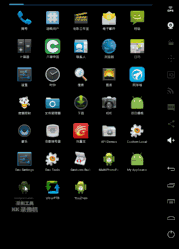
//以View中心點作為縮放中心,水平方向和垂直方向都縮小為原來的一半
float fromXScale = 1.0f;
float toScaleX = 0.5f;
float fromYScale = 1.0f;
float toScaleY = 0.5f;
float pivotX = textView.getWidth() / 2;
float pivotY = textView.getHeight() / 2;
Animation animation = new ScaleAnimation(
fromXScale, toScaleX,
fromYScale, toScaleY,
pivotX, pivotY
);
//設定動畫持續時間
animation.setDuration(3000);
//通過View的startAnimation方法將動畫立即應用到View上
textView.startAnimation(animation);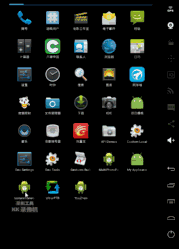
//以View中心點作為縮放中心,水平方向和垂直方向都縮小為原來的一半
float fromXScale = 1.0f;
float toScaleX = 0.5f;
float fromYScale = 1.0f;
float toScaleY = 0.5f;
int pivotXType = Animation.RELATIVE_TO_SELF;
float pivotXValue = 0.5f;
int pivotYType = Animation.RELATIVE_TO_SELF;
float pivotYValue = 0.5f;
Animation animation = new ScaleAnimation(
fromXScale, toScaleX,
fromYScale, toScaleY,
pivotXType, pivotXValue,
pivotYType, pivotYValue
);
//設定動畫持續時間
animation.setDuration(3000);
//通過View的startAnimation方法將動畫立即應用到View上
textView.startAnimation(animation);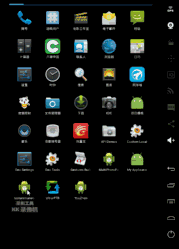
平移TranslateAnimation
int fromXDelta = 0;
int toXDelta = getResources().getDisplayMetrics().widthPixels / 2;
int fromYDelta = 0;
int toYDelta = 0;
//讓動畫在水平位置上沿X軸平移toXDelta個畫素
Animation animation = new TranslateAnimation(fromXDelta, toXDelta, fromYDelta, toYDelta);
//設定動畫持續時間為5000毫秒
animation.setDuration(5000);
textView.startAnimation(animation);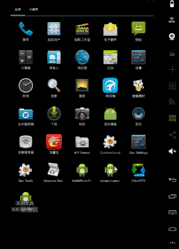
-
fromXDelta 表示動畫開始時View相對於原來位置X軸方向的偏移座標
-
toXDelta 表示動畫結束時View相對於原來位置X軸方向的偏移座標
-
fromYDelta 表示動畫開始時View相對於原來位置Y軸方向的偏移座標
-
toYDelta 表示動畫結束時View相對於原來位置Y軸方向的偏移座標
//設定fromX
int fromXType = Animation.ABSOLUTE;
float fromXValue = textView.getX();
//設定toX
int toXType = Animation.RELATIVE_TO_PARENT;
float toXValue = 0.5f;
//設定fromY
int fromYType = Animation.ABSOLUTE;
float fromYValue = textView.getY();
//設定toY
int toYType = Animation.RELATIVE_TO_SELF;
float toYValue = 3.0f;
//建立動畫
Animation animation = new TranslateAnimation(
fromXType, fromXValue,
toXType, toXValue,
fromYType, fromYValue,
toYType, toYValue);
//設定動畫持續時間為3000毫秒
animation.setDuration(3000);
//通過View的startAnimation方法將動畫立即應用到View上
textView.startAnimation(animation);效果圖:
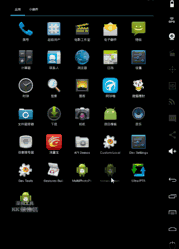
fromXType和fromXValue進行說明,fromXType的取值型別決定了如何設定fromXValue的值。fromXType的取值有三種,分別是:ABSOLUTE、RELATIVE_TO_PARENT和RELATIVE_TO_SELF。
-
ABSOLUTE
當fromXType取值為ABSOLUTE時,表示fromXValue的值是在該View的父控制元件的座標系的絕對值,比如fromXValue為200,表示動畫開始時,View的左側到其父控制元件左側的距離是200個畫素。 -
RELATIVE_TO_PARENT
當fromXType取值為RELATIVE_TO_PARENT時,表示fromXValue的值是相對於其父控制元件尺寸的百分比。比如fromXValue為0,表示動畫開始時,View的左側緊靠父控制元件的左側;fromXValue為0.5時,表示動畫開始時,View的左側位置在父控制元件水平方向中間的位置;fromXValue為1時,表示動畫開始時,View的左側位置與父控制元件的右側位置完全重合。 -
RELATIVE_TO_SELF
當fromXType取值為RELATIVE_TO_SELF時,表示fromXValue的值是相對於其自身尺寸的百分比。比如fromXValue為0,表示動畫開始時,View的X座標和初始位置的X座標相同;fromXValue為0.5時,表示動畫開始時,View的左側位置在初始View狀態下水平方向中間的位置,即向右偏移了View寬度的一半;fromXValue為1時,表示動畫開始時,View的左側位置正好與初始View狀態下的右側位置重合,即向右偏移了正好View的寬度大小的距離。
漸變AlphaAnimation
//1.0表示完全不透明,0.0表示完全透明
float fromAlpha = 0.0f;
float toAlpha = 1.0f;
//1.0 => 0.0表示View從完全不透明漸變到完全透明
Animation animation = new AlphaAnimation(fromAlpha, toAlpha);
//設定動畫持續時間為3000毫秒
animation.setDuration(5000);
//通過View的startAnimation方法將動畫立即應用到View上
textView.startAnimation(animation);
旋轉RotateAnimation
//以View左上角為旋轉軸,建立旋轉60度的動畫
Animation animation = new RotateAnimation(0, 60);
//設定動畫持續時間
animation.setDuration(3000);
//通過View的startAnimation方法將動畫立即應用到View上
textView.startAnimation(animation);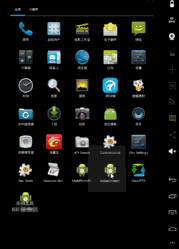
解決在onCreate()過程中獲取View的width和Height為0的4種方法
)<pre name="code" class="html"> //以View中心點作為旋轉軸,建立旋轉90度的動畫
textView.post(new Runnable() {
@Override
public void run() {
float pivotX = textView.getWidth() / 2;
float pivotY = textView.getHeight() / 2;
Animation animation = new RotateAnimation(0, 90, pivotX, pivotY);
//設定動畫持續時間
animation.setDuration(3000);
//通過View的startAnimation方法將動畫立即應用到View上
textView.startAnimation(animation);
}
});效果圖:
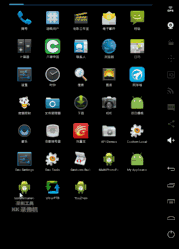
//以View的父控制元件中心點作為旋轉軸,建立旋轉360度的動畫
int pivotXType = Animation.RELATIVE_TO_PARENT;
float pivotXValue = 0.5f;
int pivotYType = Animation.RELATIVE_TO_PARENT;
float pivotYValue = 0.5f;
Animation animation = new RotateAnimation(
0, 360,
pivotXType, pivotXValue,
pivotYType, pivotYValue
);
//設定動畫持續時間
animation.setDuration(3000);
//通過View的startAnimation方法將動畫立即應用到View上
textView.startAnimation(animation);
AnimationSet
//初始化 Translate動畫
TranslateAnimation translateAnimation = new TranslateAnimation(0.1f, 100.0f,0.1f,100.0f);
//初始化 Alpha動畫
AlphaAnimation alphaAnimation = new AlphaAnimation(0.0f, 1.0f);
//動畫集
AnimationSet set = new AnimationSet(true);
set.addAnimation(translateAnimation);
set.addAnimation(alphaAnimation);
//設定動畫時間 (作用到每個動畫)
set.setDuration(3000);
//通過View的startAnimation方法將動畫立即應用到View上
textView.startAnimation(set); 
相關文章
- Android日常學習:Android檢視動畫-View AnimationAndroid動畫View
- android動畫——屬性動畫(Property Animation)Android動畫
- Android動畫效果之Tween Animation(補間動畫)Android動畫
- Android動畫效果之Frame Animation(逐幀動畫)Android動畫
- 動畫效果Animation-android動畫Android
- Android Animation 系列——屬性動畫(Property Animation)Android動畫
- Android 動畫詳解:屬性動畫、View 動畫和幀動畫Android動畫View
- Android動畫效果之初識Property Animation(屬性動畫)Android動畫
- Android動畫效果之Property Animation進階(屬性動畫)Android動畫
- CSS animation 動畫CSS動畫
- SVG animation 動畫SVG動畫
- Android基礎動畫之Tween Animation和Frame AnimationAndroid動畫
- View動畫、幀動畫View動畫
- Android備忘錄《View動畫(補間動畫)》AndroidView動畫
- Android 屬性動畫Property Animation(中)Android動畫
- Android 屬性動畫Property Animation(下)Android動畫
- Android檢視動畫集合AndoridViewAnimationsAndroid動畫View
- Flutter動畫之AnimationFlutter動畫
- Android View動畫和屬性動畫簡單解析:AndroidView動畫
- Android開發之View動畫AndroidView動畫
- 【Android 動畫】動畫詳解之仿微信檢視大圖效果(四)Android動畫
- CSS3 animation 動畫CSSS3動畫
- SVG animation動畫詳解SVG動畫
- 淺析Android動畫(一),View動畫高階例項探究Android動畫View
- Android自定義View播放Gif動畫AndroidView動畫
- Android 自定義View之下雨動畫AndroidView動畫
- iOS動畫程式設計-Layer動畫[ 5 ] Animation Groups組合動畫iOS動畫程式設計
- Android利用Drawable Animation實現圖片動畫播放Android動畫
- 核心動畫(Core Animation Programming)動畫
- CSS動畫:animation、transition、transform、translateCSS動畫ORM
- css3 animation動畫技巧CSSS3動畫
- 系統學習iOS動畫之一:檢視動畫iOS動畫
- Android 自定義View:屬性動畫(六)AndroidView動畫
- 利用動畫延遲(animation-delay)實現複雜動畫動畫
- Android四大檢視動畫圖文詳解Android動畫
- 微信小程式Animation動畫的使用微信小程式動畫
- CSS3 animation逐幀動畫CSSS3動畫
- iOS動畫系列之三:Core AnimationiOS動畫