一、執行的結果
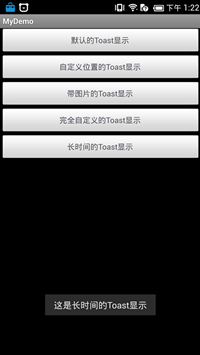
二、主要的程式碼
package com.otn.android.toast;
import java.util.Timer;
import java.util.TimerTask;
import android.app.Activity;
import android.app.AlertDialog;
import android.os.Bundle;
import android.view.Gravity;
import android.view.LayoutInflater;
import android.view.View;
import android.view.ViewGroup;
import android.view.View.OnClickListener;
import android.widget.Button;
import android.widget.ImageView;
import android.widget.LinearLayout;
import android.widget.TextView;
import android.widget.Toast;
public class MyToast extends Activity implements OnClickListener {
private static final String TOASTBTN_1 = "這是預設的Toast顯示";
private static final String TOASTBTN_2 = "這是自定義位置的Toast顯示";
private static final String TOASTBTN_3 = "這是帶圖片的Toast顯示";
private static final String TOASTBTN_4 = "這是完全自定義的Toast顯示";
private static final String TOASTBTN_5 = "這是長時間的Toast顯示";
private Button toastBtn_1, toastBtn_2, toastBtn_3, toastBtn_4, toastBtn_5;
private Toast toast = null;
@Override
protected void onCreate(Bundle savedInstanceState) {
// TODO Auto-generated method stub
super.onCreate(savedInstanceState);
setContentView(R.layout.main);
toastBtn_1 = (Button) findViewById(R.id.button_1);
toastBtn_2 = (Button) findViewById(R.id.button_2);
toastBtn_3 = (Button) findViewById(R.id.button_3);
toastBtn_4 = (Button) findViewById(R.id.button_4);
toastBtn_5 = (Button) findViewById(R.id.button_5);
toastBtn_1.setOnClickListener(this);
toastBtn_2.setOnClickListener(this);
toastBtn_3.setOnClickListener(this);
toastBtn_4.setOnClickListener(this);
toastBtn_5.setOnClickListener(this);
}
@Override
public void onClick(View v) {
AlertDialog.Builder builder;
AlertDialog dialog;
switch (v.getId()) {
case R.id.button_1:
toast.makeText(getApplicationContext(), TOASTBTN_1, Toast.LENGTH_LONG).show();
break;
case R.id.button_2:
toast = Toast.makeText(getApplicationContext(), TOASTBTN_2,
Toast.LENGTH_LONG);
toast.setGravity(Gravity.CENTER, 0, 0);
toast.show();
break;
case R.id.button_3:
toast = Toast.makeText(getApplicationContext(), TOASTBTN_3,
Toast.LENGTH_LONG);
toast.setGravity(Gravity.CENTER, 50, -100);
LinearLayout layout = (LinearLayout) toast.getView();
ImageView image = new ImageView(getApplicationContext());
image.setImageResource(R.drawable.wallpaper_tree_small);
layout.addView(image, 0);
toast.show();
break;
case R.id.button_4:
LayoutInflater inflater = getLayoutInflater();
View view = inflater.inflate(R.layout.userdefinedtoast,
(ViewGroup) findViewById(R.id.toast_layout));
TextView txtView_Title = (TextView) view
.findViewById(R.id.txt_Title);
TextView txtView_Context = (TextView) view
.findViewById(R.id.txt_context);
ImageView imageView = (ImageView) view
.findViewById(R.id.image_toast);
toast = new Toast(getApplicationContext());
toast.setGravity(Gravity.CENTER, 0, 0);
toast.setDuration(Toast.LENGTH_LONG);
toast.setView(view);
toast.show();
break;
case R.id.button_5:
LayoutInflater inflater1 = getLayoutInflater();
View view1 = inflater1.inflate(R.layout.userdefinedtoast,
(ViewGroup) findViewById(R.id.toast_layout));
TextView txtView_Title1 = (TextView) view1
.findViewById(R.id.txt_Title);
TextView txtView_Context1 = (TextView) view1
.findViewById(R.id.txt_context);
ImageView imageView1 = (ImageView) view1
.findViewById(R.id.image_toast);
builder = new AlertDialog.Builder(this);
builder.setView(view1);
dialog = builder.create();
dialog.show();
toast.makeText(this, TOASTBTN_5, Toast.LENGTH_LONG).show();
break;
default:
break;
}
}
}