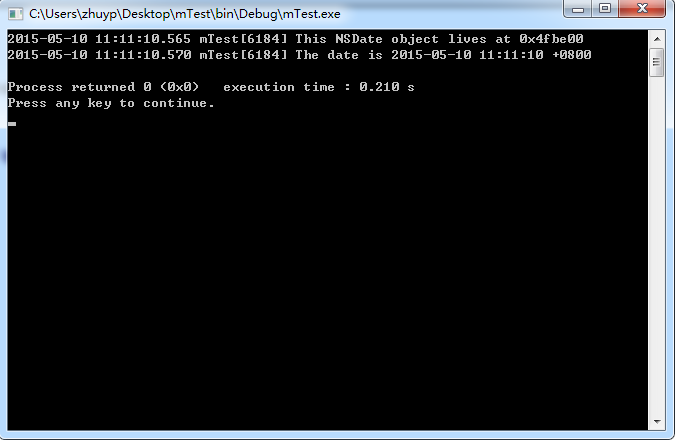學習Object-c如果使用的是Windows,一般推薦使用虛擬機器,但是太重量級了,先要下載OS-X,又要下載x-code。這裡推薦一種比較簡便的方式,使用code-block來搭建簡易的Object-c學習環境,下載地址是:http://www.codblocks.org/。
Objective-C的編譯器有很多,這裡使用GnuStep,網址是http://www.gnustep.org/experience/Windows.html,從這裡可以下載Windows版本的gcc編譯器,共有四個軟體包,其中GNUstep System和GNUstep Core是必裝的,GNUstep Devel和Cairo Backend是選裝的(用迅雷拖要快點)。
下載並安裝好Code-block 和 GnuStep 之後,對Code-block進行配置。
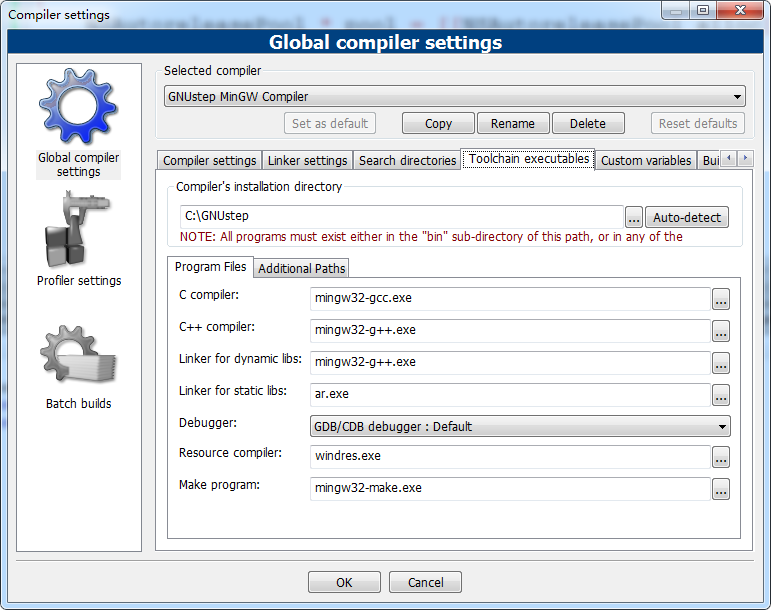
接下來找到Other Options 選項卡,寫入:-fconstant-string-class=NSConstantString -std=c99 :
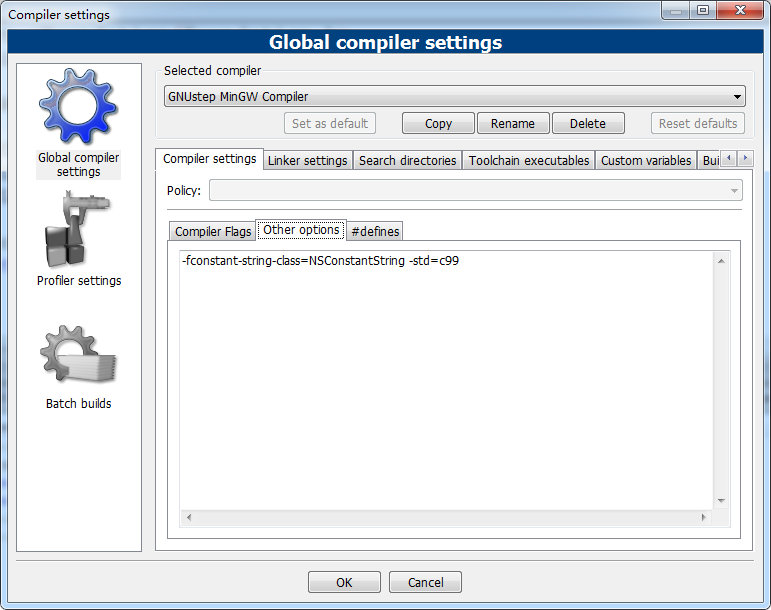
接下來設定靜態連結庫,在Link settings 中進行新增,需要新增的.a檔案在:C:\GNUstep\GNUstep\System\Library\Libraries: libgnustep-base.dll.a 和 libobjc.dll.a,
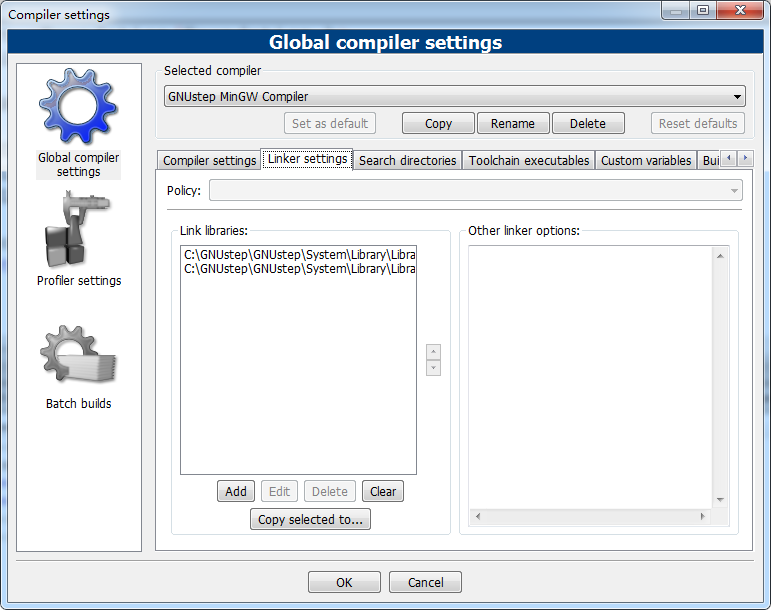
接下來在Search directories 中的Compiler選項卡中增加:C:\GNUstep\GNUstep\System\Library\Headers;在Linker選項卡中增加:C:\GNUstep\GNUstep\System\Library\Libraries。這裡就不截圖了。
進入Settings->Environment...,選擇Files extension handling 新增*.m;進入 Project->Projecttree->Edit file types & categories... ,在Sources, 下面新增*.m到檔案型別列表中。
進入Settings->Editor...,選擇 Syntaxhighlighting,點選“Filemasks....”按鈕,在彈出框尾部新增*.m 到檔案型別;點選“Keywords...”按鈕 (緊靠Filemasks...按鈕) 新增下面Object-C的關鍵字到EditKeywords列表中:@interface @implementation @end @class @selector @protocol @public @protected @private id BOOL YES NO SEL nil NULL self。
最後進行測試,選擇File->New->Project…,會出現一個工程型別視窗,選擇Console Application,然後按照工程建立指引,建立一個mTest的工程,並將main.c的檔案更名為main.m,寫入程式碼:
#import <Foundation/Foundation.h>
int main (int argc, const char * argv[])
{
NSAutoreleasePool * pool = [[NSAutoreleasePool alloc] init];
NSDate *now = [NSDate date];
NSLog(@"This NSDate object lives at %p", now);
NSLog(@"The date is %@", now);
[pool release];
return 0;
}
編譯執行上述程式碼,結果如下: